
I’m interested in neither of those options, so I learned how to remove the needless extra device from the mix. I’m happy with this setup because it saves me a watt or two of power at the wall plug, and it removes one more thing that could fail/need to be rebooted.
Here’s how I removed the CentryLink C2000T from my home networking setup…
Assumptions
- You have working CenturyLink fiber optic networking with only internet. If you’re using their phone or TV services, you should not follow these instructions because you likely need the CenturyLink C2000T device for those other services.
- You have the following equipment installed and working:
- Technicolor C2000T Modem (CenturyLink branded Wireless Router)
- Netgear Nighthawk R7000 AC1900 Wireless Router
- Calix 700GE-I Indoor ONT (it likely doesn’t matter what you have…)
- These instructions probably work on other equipment with minor modification. Give them a shot, but don’t blame me if they don’t work for you. :)
Part 1: Transparent Bridging
The first step is to get the Netgear Nighthawk doing the internet login. If this step doesn’t work, you can’t remove the C2000T. This is done by putting the C2000T into Transparent Bridging mode and then setting up the Netgear router to do the login.
Step A:
Call CentryLink and obtain your PPPoE login credentials. This is the username/password that your router uses to log you onto their internet. The C2000T has this username/password saved in it’s settings already, and you’re going to need this to get your Netgear router logged into the internet.
Step B:
Follow these instructions to set up Transparent Bridging on the C2000T. Basically you:
- Log into the C2000T (likely at http://192.168.0.1)
- Navigate to Advanced Setup > WAN Settings
- Change “ISP Protocol” to “Transparent Bridging”
- Click “Apply”
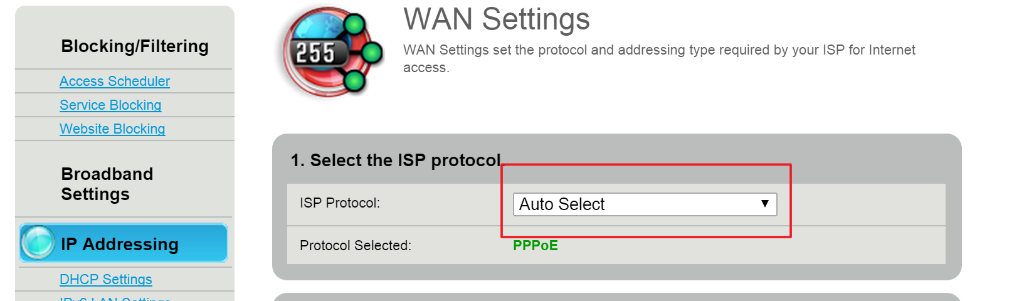
Step C:
Setup your Netgear Nighthawk to perform the internet PPPoE login:
- Login to your Netgear Nighthawk (likely at http://www.routerlogin.net/)
- Navigate to the Advanced Tab > Setup > Internet Setup
- Change “Does your internet setup require login?” to “Yes”
- Use the information from Step A to fill in the “Login” and “Password”. All other settings can stay the same.
- Click “Apply”.
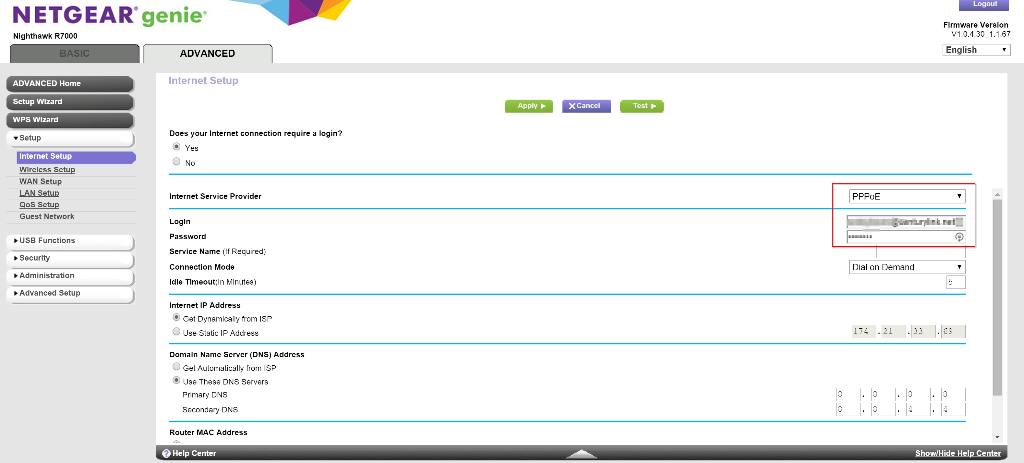
For good measure, you should probably turn everything off, wait a few seconds, and turn them on again. You should have working internet after everything reboots. If you don’t, don’t move on to the next step until you’ve resolved the issue.
Part 2: Removing the C2000T
The last thing you need to do before removing the C2000T is to set the VLAN settings on the Netgear Nighthawk. This is because CentryLink uses VLAN settings that aren’t the same as the default on the router. (This is where the Nighthawk is such a great device… most routers don’t have these settings available to users to adjust.)
Tip: Make sure to upgrade the router’s firmware to the most recent software… the settings below are only available in the most recent updates.
Step A:
- Log back into your Netgear Nighthawk
- Navigate to the Advanced Tab > Advanced Setup > VLAN / Bridge Settings
- Check the “Enable VLAN / Bridge Setup” box.
- Select “Enable VLAN Tag” if it’s not already selected.
- Select the radio button next to the “Internet” row in the table and click “Edit”
- Change the VLAN ID to “201” (it was probably set to “10”)
- Save the settings and “Apply”
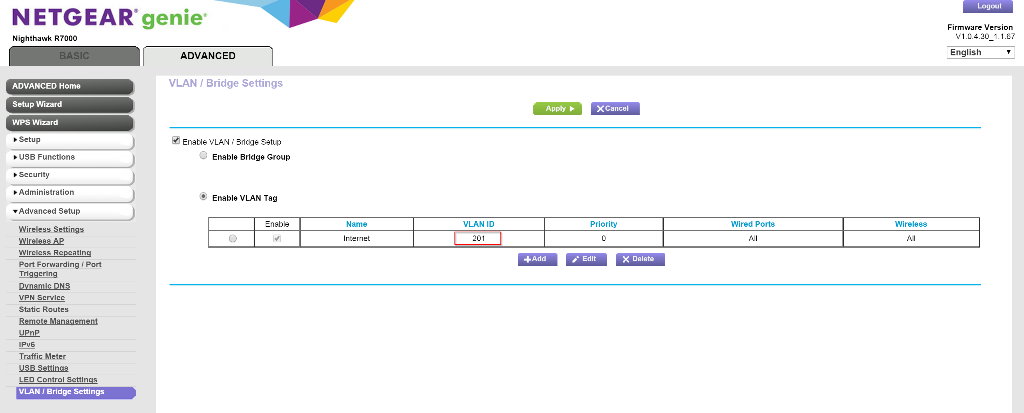
At this point, you probably just lost internet… but that’s okay…
Step B:
Finally, the last step is to disconnect the C2000T and wire the Netgear Router directly into the ONT.
IMPORTANT: Make absolutely sure you plug the Netgear Nighthawk router into the same port as the C2000T was plugged into on the ONT. Only one port of your ONT is set up to work – no other port will do.
Conclusion
I hope that works for you. It took me a bit of searching to figure out how to do this, so I thought I’d pass this along. Some sources that were helpful to me:
- http://internethelp.centurylink.com/internethelp/modem-c2000t-adv-bridging-q.html
- http://kb.netgear.com/app/answers/detail/a_id/25724/~/vlan-tagging-setup-for-nighthawk-router
- https://forum.pfsense.org/index.php?PHPSESSID=00ktarsglfl0j7kgb9fnn426j5&topic=92718.15
Update 11/13/2015
- Lots of folks have commented that they can’t get the full gigabit speeds with this configuration on the Nighthawk router.
- 450Mbps appears to be the max on the Netgear Firmware for the R7000.
- I’m only paying for 40 Mbps up and 20 Mbps down, and I easily get those speeds with this configuration.
- Richard (in the comments below) was able to get 900+Mbps up/down using an ASUS RT-AC87 router with the ASUSWRT-MERLIN firmware. Although others have said they haven’t been able to repeat that success entirely. YMMV.
- Take a look through the comments to see how others have configured their networks to try.
- 450Mbps appears to be the max on the Netgear Firmware for the R7000.
- Prism (TV) can be set up to work in this configuration. I don’t have Prism myself, but others in the comments have gotten to work
- On ASUS routers with these settings: http://i.imgur.com/vfBqOJj.png (thanks, Dylan!)
- On the R7000, by making sure WAN Setup > Disable IGMP proxying is not set. (thanks, Steven!)
Hey guys I was using the Asus RT-AC5300, but had some issues and since I bought it at Fry’s with the killer warranty I took it back with every intention to get the GT-AC5300 but I let that little guy talk me into another Netgear Nightmare Nighthawk. Third one and I have come to the conclusion these things suck. My first one was the X8, spent 6 hours in the phone with this rep named Mary real nice she even stiffeled the Centruylink rep, but there was no way that thing was going to work. I used a smart switch and tagged it with the 201 but still nothing so I took it back got the X4S oh my gosh that thing looked pretty but that is as far as it went then I got the RT-AC5300 and that thing connected without the help of Merlins Firmware and was pulling down 920 and pushing out 930 but something happened to it and I got it with Fry’s warranty and the guy talked me into the X10 nighthawk 4 hours on the phone and I wrapped it up went back to Fry’s and got the GT-AC5300 8 ports of pure love. 965up 980 down are my best and no bridging required.
Joe
Now to get the IPV6
Yeah, I am over those overly finicky and way over priced eyesores that Asus sells. They seriously must be striving for the ugliest router award, and they are winning. Of course most of these routers attract everyone with MOR ANTENNA! Its the razor blade game, more is better…right?!? HA
Are you using the GT-AC5300 without Merlin firmware?
Why can’t you get the ipv6 to work? also what kind of WiFi speeds are you getting
I didn’t think Centurylink had rolled out native IPv6?
Has this changed?
Century Link implemented 6RD:
http://internethelp.centurylink.com/internethelp/modem-c1000a-ipv6rd.html
I had it working previously, but my new hardware doesn’t support 6RD very well…and I hated the fact that my IPv6 addresses all changed on my local network anytime my public IPv4 address changed (which is a lot more frequent than it ever was with Comcast).
Hey Joe,
How did you change the VLAN settings on the GT-AC5300? I went to the IPTV tab and the could not locate the VLAN settings anywhere within the router. I ended up sednding back the GT and was going to replace with the RT-AC5300. I really liked the 8 port set up on the GT and will repurchase if I could figure out where to change the VLAN settings.
when you had the rt-ac5300, did you have to do anything special? i have VID set to 201 and seeing around 350M (up/down). OTN5300.
Ideas so slow? (using Clink Speedtest).
Thanks.
Hey,
It may look like a spider but it is in a closet covers the whole 2,400 sgft and I am using stock firmware and on my gaming rig I have teaming setup and I still have two ports free.
THANK YOU SO MUCH FOR THIS TUTORIAL! It worked flawlessly for me. I DID set the “Connection Mode” under the R7000’s “Internet Setup” page to “Always On” rather than “Dial on Demand”, and that appears to have worked just fine. I’ll comment if it becomes an issue.
Also I can confirm that this is maxing my wired speeds out at just over 400Mbps, but my equipment is set up in a place where nothing’s wired in anyway and the wireless signals I’m getting from the R7000 are way better and faster than what the Zynix C2100Z that Centurylink gave me was pushing. For the time being, I think 400Mbps will be sufficient. Hopefully. ;)
Hey… so i just got a eero pro. I plugged it in to the router and it maxes wifi out at 90mbs. Is this because I need to bypass the century link router as this post describes?
Well, you should as a best practice always be trying to run only one router in your home, but that is a very loaded question. Lots of things can cause slow wifi, and running behind the CL router doesn’t usually cause it.
A few things to get started on:
* What speed are you getting on a wired connection from both the CL router and your first eero node?
* How many devices do you have connected to the eero wifi network, and how many are connected to each node?
* How far apart are each of your eero nodes, both physically and in signal strength, from the device you are speed testing with?
* How fast is the network from the CL router on the same device from the same testing location?
Thank you so much Kevin for this tutorial. this worked like a charm for me. I live in Seattle – I don’t care about fast speeds but the CL provided router is terrible, kept dropping wifi, and CL techs were no help (they said I’m stuck with it). Your installation instructions are spot on – the only issue I had which others might have is the VLAN tagging is finicky on the Nighthawk router, I just tried a few times and it eventually stuck. Now I have no wifi drops and everything is working fine. Really appreciate this, thank you!
Also in Seattle and couldn’t get this to work. I followed the steps exactly.
When I ultimately unplug the CenturyLink modem and plug the ethernet directly into the R7000 I can’t get internet.
The VLAN tagging seems to stick at 201 once I changed it so I don’t think that’s the problem.
MTU size? CenturyLink uses PPPoE connection, so MTU must be 1492. Hope that helps.
I have the same problem and cant get it to work either.
I spoke with Merlin via E-mail and he said he will not work work with GT-AC5300, but he gave me some advice and I will have to look it up but he said the stock firm ware is very similar to his and it will work. I have been using and updating the stock firmware since and I never drop my connection. I just remember how we logged in using Merlins Fimware and typeing in my PPOEE info then type in the tag 201 under the LAN page pptv as per inst.s and my upload is 968 download is 958. Hope this helps.
Hey, I have a question for you. You were saying that you have used both Merlin and stock firmware on your ASUS router. When you were able to get full gig speeds, were you on Merlin or stock firmware?
Hi all — I tried all of these steps and no luck.
When my NetGear R7000 is plugged into the CenturyLink modem I can connect to the internet through the NetGear network. However, when I disconnect the CenturyLink modem and connect the NetGear directly into the ethernet I can’t get internet.
I have all the correct PPPoE credentials and set my VLAN to 201. Any suggestions?
Did you figure it out. I bought the same router R7000 and followed the same steps, but internet didn’t work.
It could be they use a different VLAN ID.
To determine that, you could try “capturing” a few of the packets, and checking the VLAN Id on them.
Step 1.) Take any laptop with an ethernet port and install wireshark on it (from wireshark.org)
Step 2.) Plug the laptop directly into the ONP ethernet Port, and start a wireshark capture
Step 3.) Stop the capture after a few minutes and check some of the packets. Take a deep breath, it looks like scary garbldey gook, but you don’t have to understand it.
Each packet has four – five sections, you are interested in the:
“802.1q Virtual LAN” section.
Expand that, and see what the value of the “ID:” is.
I haven’t tried this myself, and there are a lot of scenarios where the VLAN ID might get stripped out and not captured:
https://wiki.wireshark.org/CaptureSetup/VLAN
Will this process work with a Netgear Nighthawk X4S AC2600?
Kevin — I can’t thank you enough. 3 hours on the phone with various Netgear tech support and I’m pretty sure none of them know how their routers work. Your solution helped me configure my new nighthawk router with my century link fiber box and I can now lose the monthly lease fee and have a more robust wireless configuration. Thank you!!!
Found this the same way most of you did. I just got the gig internet only installed last week, straightforward install with the C2100T. I chose to rent when I ordered, hoping that I would get my old TM-AC1900 to work with the new service. Took me a while, but I was able to do it with the stock firmware. I had received the wrong password from CLink support, so it took two calls, but it is working now.
Didn’t need to do the transparent bridging.
Set up vlan 201, powered down router, connected wan cable from ONT, powered on router, went to set up page, entered PPPoE login information and it just worked.
Does the stock firmware have vlan tagging or did you do that with a switch?
stock.
I appreciate these instructions , they helped me add my pfsense router to my network until the VLAN tag bug is being fixed.
I cannot wait to get ride of the Zyxel C2100Z router/modem that I’m leasing from Century Link !
pfsense released 2.4.2 which fixed the VLAN tag bug. That is a good thing since when I called Century Link tech support line to request them to remove VLAN tagging, they first claimed there were no such things as VLAN’s on their network. After being handed around to 4 different technicians, they conceded the existence of VLAN tagging, but told me that it could not be removed from my connection.
Oh well, at least I got rid of their modem!
Just bought a Netgear Nighthawk R7000 today, I updated the firmware before attempting any of this. I get thru step C, I turn everything off and turn everything back on but I’m not getting any internet. Help.
I lose all internet right after I switch the CL modem to transparent bridging. Even after making all the changes to the NetGear, I can’t get internet back unless I change the CL back to Auto Select.
“Robert Koenig says:
August 19, 2016 at 2:37 pm
Thanks to this awesome blog I was able to hook up my Nighthawk R7000, didnt event go through the bridging section, just updated the firmware on my Nighthawk, pulled the plug from the CL router and plugged it into the Nightawk.
All is well so far.
I just used Century Link speed test and got 475.26 down / 260.60 up, that could use some work…”
I’ll try this when I get home tonight.
@Dan don’t expect any more than that over wireless, however if you are only getting 475/260 over hardwired then it is worth investigating. I have no experience with the R7000, but not all routers have a strong enough PPPoE client to truly pass symmetrical gigabit traffic.
As a point of comparison, I am able to get well over 900mbps each direction in my environment (CTL in Portland) using the CTL Speedtest server…if I look at my router itself I hit 100% saturation of the Ethernet port at (you can’t actually ever achieve 100% from the Speedtest meter because of overhead in the network).
WOOHOO!!! after several attempts and several mistakes, I was able to get this to work!!!
So everything seems to be working ok but I’m not sure what’s going on with the speed. I was expecting 450 down and 250 up but I am only getting 150 down and 250 up. When I was using the CL wifi I was getting about 250 up and down. Any ideas?
Has any one gotten this technique to work with an Orbi RBK50? Does the PC being used to update the VLAN settings have to be connect via ethernet cable into the Orbi router as opposed to connected over wifi for Part 2 to be executed?
Old post so I assume you’re past this… but in my case, no, I did not need to be wired to my router. As soon as I saved the vlan settings, though, I lost connection to the router (still connected via wifi, but unable to ping or access the router via web page). I hooked the wire from the optical network terminator to the orbi router, still no internet. Only waited a short while, then I power cycled both the orbi router and the optical network terminator, then everything worked perfectly.
my biggest concern now is forgetting what I did years from now when I eventually need a new router >.<
Please help. I have a nighthawk x10 I followed this tutorial and my wireless router worked flawlessly, I decided to reset the router for a fresh slate due to using it in another home. I attempted this a second time and third with no success.. am I doing something wrong?
All,
I wanted to share some of my experiences with a PPPoE connection via Mikrotik https://mikrotik.com/product/RB750Gr3 device.
It fully supports PPPoE and VLAN tagging, and based on my gigabit link tests, the CPU is only maxxed around 60% during upload or download tests.
Its only a $60 device, and you will need to have AP’s if your network supports wireless.
I used to use an R7000, but realized it was limiting my bandwidth.
Also, In seattle (prism – tv services) are configured as IPoE, and Internet only is configured for PPPoE. I recently changed to internet only, and they had to re-provision the backend to PPPoE, which ended up disconnecting my internet around midnight (day of switch over).
Keep in mind that as long as you have the login information for your PPPoE connection, you’re able to just make the configuration changes necessary to do so.
For those needing these config changes, this is the following for the mikrotik
/interface vlan
add interface=ether1 name=e1-v201 vlan-id=201
/interface pppoe-client
add add-default-route=yes disabled=no interface=e1-v201 name=pppoe-out1 password=password user=username
Please make sure that your firewall settings and NAT translation uses the pppoe-out1 interface.
I’ll be happy to help anyone that needs configuration.
What is your wireless speeds with that router, seems like my x10 nignthawk is only getting 159 download, and 400+ upload.. i only use wirelessly.
Wireless speeds vary as the hex router is only a wired router. However, these are my wired results:
http://beta.speedtest.net/result/6846659006.png
Wireless is dependent on various conditions. Unfortunately, i only have a dual band wifi,as use the R7000 in AP mode. performance is as follows
http://beta.speedtest.net/result/6846668316.png
Steven, it is impossible to assess if the performance is “as expected” when using WiFi. There are hundreds of variables that impact WiFi performance, and the router and client hardware are only a small part of that. The only way to determine if your WiFi “should be faster” is by having a reference point that doesn’t use wireless.
Wireless performance is impacted by the environment, that includes how many devices are on your network, your neighbors WiFi, other electrical devices in your house and some within many miles of your house. You will never get gigabit speed on WiFi, that is simple fact using current hardware. You can forget what Netgear advertises, as they are deceptive marketeers that want you to believe that physics don’t apply and that you can actually get “7.2Gpbps” as they claimed for WiFi “speed”.
https://www.smallnetbuilder.com/wireless/wireless-reviews/33046-netgear-r9000-nighthawk-x10-smart-wifi-router-reviewed?showall=&start=2
The 400mbps is likely pretty close to the max speed you should expect. In order to determine if your Internet link is actually capable of higher speed you will have to use a Cat5/6/7 cable…and then try with multiple Speedtest servers, as the one it picks isn’t always the “best” one.
Thanks so much! Damn marketing… if it isn’t the supplement industry it’s everything else, bullpoop liers.
So if I want the most out of the gigabit, I’ll have to hardwire some of my devices.. I guess I’ll be fine with what I’m getting wirelessly. I appreciate the input. :)
I just wanted to thank you for this post. I’ve been considering getting a HeX for a few months now, as while my RT-6800U is capable of decent performance, it’s really pushed to the limit by gig Internet and the 27 or so devices it needs to route. We are getting some weirdness with buffering and throughput (even on wired connections) that I can only attribute to the router having troubles keeping up.
I was hesitant because even the folks at SmallNetBuilder warn that the configuration of RouterOS is not for the faint of heart. Now that I see it’s just a couple of simple CLI switches, I am going to pull the trigger. Thanks again for lighting the path for all of us who are having trouble with actually getting full use of our fast connection!
I have spent the last 5 hours trying to get the Mikrotik to work, with no success. It tries to authenticate and fails continuously. Maybe it has to do with those firewall/NAT settings you allude to, but don’t explain.
I haven’t done any networking in 10+ years, and only bought the router because of how easy it was supposed to be to configure. Just put in a couple lines of code, and ta-da, working internet. Only problem is, it isn’t that simple.
I assumed there was some information out there in case I got stuck, but all I find is posts by you spread across multiple forums that say the same thing almost verbatim, but never explain fully how to get it working.
I can’t even find any guides with how to do a full config with pppoe so I can get a full understanding of the process and have an idea of what is and isn’t working.
If it fails to authenticate, perhaps your VLAN configuration is not correct for it to be able to reach the PPPoE server. Assuming that ether1 is connected to the ONT directly:
/interface vlan add comment=”CenturyLink WAN” interface=ether1 name=”vlan201 WAN” vlan-id=201
/interface pppoe-client add add-default-route=yes comment=”Century Link” disabled=no interface=”vlan201 WAN” name=pppoe-wan password=PASSWORD user=USER@qwest.net
Right on. I had to add VLAN ID 201 to get my D7000 to work with 40/5 DSL service. The issue drove me nuts until I noticed that my crummy old Centurylink router had this figure. It won’t log in without the 201 entry under VLAN ID.
Thanks for this! Helped me get rid of that pointless piece of (very large) gear.
James
Hello! I’m planning on doing this on Monday. But I didnt think of the ONT. Question; will CL ONT do? or will I need to get my own? I’m trying to avoid paying for their router, but didnt consider the ONT. Thoughts?
The ONT is part of the install as far as I know. Mine actually has four outputs (the tech said that theoretically they could have up to four installs off one ONT like say in an apartment building) but only one of the ports is active and that’s the one going to my router.
Cool! Thanks, I’ll let you know how it goes. Much appreciated!
FWIW: I got this easily working on a Netgear R7000 just by entering the settings (including user name and password in PPPoE) myself during the CL install process here in Seattle.
Got roughly 400/500 with GigE service.
Nice.
But then when I upgraded to the latest firmware, it slowed down to 140/130 down/up. I kept reverting the firmware one previous one at a time, went back 2 or 3 but no luck. So I went back to the firmware the author of this post had (> 2 years old), and I got the speeds back.
So somewhere some firmware update on the R7000 caused a 4-5x drop in speeds.
Odd. Not sure I feel comfortable sticking to old router firmware so might have to look at a different option like an ASUS?
Thanks for this post!
Rishi Sanyal,
I’ve used an R7000 in the past, and had good luck with the merlin firmware linked below. This should restore you back to about 1/2 of gigabit speed.
http://xvtx.ru/xwrt/about.htm
However, i’ve since switched to the https://mikrotik.com/product/RB750Gr3 device. for near full gigabit speed.
RB750Gr3 is for Wired Connections right? do you use another device for Wireless??
Correct, it’s a wired only router. You can find decent WAPs on Amazon and the like and still end up with a faster and cheaper solution than most high end home routers.
Which one are you guys using or can be used to get the best wireless speeds??
I am using Mikrotik WAP AC units, I have 3 of them…one per floor of my 3 story house so that I can get 5GHz in all corners of the house and can consistently get 200-400mbps on my mobile devices, which I consider entirely adequate. There are very few use cases on a wireless device that demands more than 200mbps per client.
I actually repurposed the Asus RT-AC1900U that wasn’t keeping up as a router as my WAP. As a bonus, without needing to spend cycles routing data, throughput went up about 10% under our heavy evening loads.
I actually repurposed the Asus RT-AC1900U that wasn’t keeping up as a router as my WAP. As a bonus, without needing to spend cycles routing data, throughput went up about 10% under our heavy evening loads.
Remember that wireless speeds often have more to do with environment and client limitations than the router itself. Most wireless devices are set up with a configuration that makes higher than AC1200 speeds impossible (2 antennas/streams at 80MHz).
So I just went through the last week of various iterations attempting to directly connect with the R7000. No joy. I’m on the CL router now and trying to figure out why I can’t make this work. Had the CL guy back out, we attempted to bridge with the CL router, direct linkup to the R7000, double checked the PPPoe, VLAN, switch out the ONT, nada, nothing. I’m completely at a loss. I’m on a Mac – that shouldn’t matter, thoughts?
I’m having the exact same issue with the same setup. Did you ever figure it out?
Nope. Configured reconfigured ad nauseam and haven’t had any time to go back on it. Was hoping to get some feedback here with this group, but everyone is hung up on down/up load speeds right now…..
I was able to get it working after a bit of trial and error. I had to reset the R7000 back to factory settings (holding the reset button for 7 sec) to get a clean slate.
1) I bypassed the CL modem and directly plugged into the R7000
2) updated the PPPOE info
3) them the router reset
4) updated the VLAN info
5) router reset
It worked after that
First: thank you everyone for the amazing info in this thread.
I’ve been using Centurylink Fiber in Portland OR for about a year now.
I recently switched from having Centurylink Fiber packaged with Prism TV, to just having Fiber internet without the TV.
This changed me from being IPoE to PPPoE.
When this change happened, I noticed my upload speed went from gigabit to about 300Mbit/s.
From reading a bit more of the comments here, it sounds like PPPoE is the cause? And that my router might not be beefy enough to handle Gigabit with PPPoE?
I’m currently using a ASUS RT-N66U, which would get be about 800/800 when i was on IPoE. But now gets me about 800/300 on PPPoE.
So my question is: What are some good consumer routers that are powerful enough to handle full gigabit speeds on PPPoE?
Thanks for any info!
I’ve had good luck with the mikrotik hex router. It takes a little extra effort in configuration, but I’ve left a response on how to config above.
So thinking about taking the plunge to get rid of the technicolor… seeing a mixture of ASUS and Netgear options. Just came across this from ASUS so may need to go that route for the ability to mesh.
What I’m wondering is if anybody has attempted this yet on the 1gb fiber connection?
https://www.engadget.com/2018/01/03/asus-mesh-wifi-aimesh/
I just made the jump to the ASUS AC3100 on CenturyLink 1GB fiber as well… but seem to only get a best of about 500MB down and then 800MB up (although some days only around 300 down and 400-500 up… not sure if there are any other settings I’m missing? I set the VLAN=201 and PPPoE credentials… read through this post again but didn’t see anything else I might be missing…
JasonB, are you testing via WiFi or hardwired? It matters a lot, you will never get Gigabit over WiFi. If over wired, then you may need to try various speed test servers and in some cases you may need to use more than one at the same time to actually get full gigabit throughput.
Hardwired… wifi on the macbook is closer to 150mb; which i expected. Seen some others on here that had hit around 800-900mb hardwired on the AC3100 and was hoping I maybe just have a setting I missed.
With the old technicolor router I had from CL i was typically in the 900-950mb down/up at any given time and am testing with the same hardwired machine.
There are a lot of variabilities when comparing to “others” results. Perhaps their provider doesn’t require PPPoE, and perhaps the AC3100 sucks for PPPoE. The SmallNetbuilder benchmarks see to show the AC3100 maxes out at 800megabits in their testing, so I wouldn’t expect to get much more than that if I was you.
You may need to run multiple tests at the same time to actually get full speed. I wouldn’t lose sleep over it either way, as you likely have pretty few use cases that will ever use over 100meg per stream anyhow. There aren’t really any applications that can utilize full gigabit, other than perhaps Torrent with enough seeds. Downloads from major sources aren’t going to do it (Apple, Microsoft, Google, etc) as they all have constraints elsewhere in the path between you and them.
Good to know and thanks for the feedback :)
I have the ASUS AC3100 and CAN get between 850/916 UP and 860/942 DOWN but these are my BEST test results. It is important to note that these were tests taken with no rules on the router, no other devices on the router, QOS turned off, and are not the norm. I also could never achieve these speed on my 2012 MacBook Pro, it just wasn’t fast enough. Had to use my fast gaming rig.
I don’t use PPPoE, I just use VLAN 201 because I have the prism TV package.
The fact is the processor on the AC3100 just isn’t that fast, and there are lots of packets flying around here.
Just had 1gig CenturyLink fiber installed, and they installed what I believe is a new “modem”, the ZyXEL C3000Z. Actually seems like it’s quite an update to what they have been putting into homes, but they also upped the pricing to outright purchase it (at least in the Seattle area) to $150. Unfortunately, this router didn’t allow me to hook up any USB devices and share them over my network, so my search began for a router that allowed VLAN tagging and also was able to get close to full 1gig speeds with PPPoE.
I started with a Netgear R8000, but also had the issue of maxing out my speeds between 300-400 up and down. Sent this back to Amazon, and took a chance on the Linksys EA9300, which seems to actually work for me. I hooked it up directly to the ONT, set the VLAN tag at 201, added my PPPoE account info, and I got 900+ both up and down while connected via ethernet. Disconnecting the router and connecting over wifi I seemed to max out around 640/600, while sitting about 5 feet from the router. This was using basic out of box settings, and just adding the tag and PPPoe info.
Of course, YMMV but this seemed to work fine for me. I spent what must’ve been hours researching forums trying to find a modern router that would get me close to full speeds with CenturyLink. While this wasn’t necessarily my first choice for a router, it’s doing everything I want it to, and one of the few it seems that can grab close to the full gig speeds.
Many thanks for coming here and commenting! I tried the R8000 as well and something about the latest firmware is just killing up/down speeds (I only got 150 Mbps). Using the CL modem and going to my R7000 I pretty much get GigE, but I want to remove the modem from the path.
Like you I’d rather just have one wireless router. Seems like the Linksys is the ticket then, though I try to steer clear of Linksys in general (maybe I shouldn’t?) after having bad experiences in the past.
Has anyone tested Asus routers? They seem particularly nice especially with the latest announcement of mesh networks.
The other thing I was investigating was just having something like a Netgear Gigabit managed switch (in place of the CL modem) but I haven’t been able to get that to work.
I do too (generally avoid), but I went into the store today and all the others they had in stock I knew wouldn’t work so I figured I’d give it a try. Definitely wasn’t even on my radar until I saw it today.
It might end up being a headache, but so far so good in the first 6 hours of use.
Haven’t had too much trouble with my Asus RT-AC88U. I can’t say I’m a fan of its looks but it covers my house well and plus has plenty of Ethernet ports for my many hardwired devices. I use the third-party Merlin fork of the Asus firmware. I typically get the gig speeds I pay for.
The issue is that many of the firmware/hardware versions fail to have multi-threaded PPPoE client support, and a single CPU core is unlikely capable of processing enough data to achieve gigabit speeds. Obviously YMMV with the hardware and firmware you run, however the $55 Mikrotik mentioned in various posts here will saturate Gigabit up/down *concurrently* (aka passing 1800+mbps).
I have followed all of the advice for the Mikrotik hEX RB750Gr3 in this comment thread and I am still experience slow download speeds. I am getting around 150Mbps down/900Mbps up.
I was able to follow the steps that Tim had graciously provided and the only step that didn’t match up for me was the 8-b step “Double click on the ‘efconf: drop all from WAN’ rule”. I didn’t have any rules that started with efconf.
For a sanity check, I immediately plugged the CenturyLink C2100T back in and was getting around 900Mbps down/900Mbps up.
I wish I knew where to go from here with the Mikrotek, but my networking skills are not good enough to troubleshoot this… yet.
It is likely a configuration error, you can check my comment from August 18th on my blog for info that I offered to someone else: https://effndc.wordpress.com/2016/11/23/functional-home-gigabit-with-century-link/
My 100 hour work weeks haven’t allowed me much time to write a more detailed blog post. I will also warn that that configuration guidance my not work for 6.41.x, but works great on routerOS 6.40.5.
I am running RouterOS 6.42.7 stable on the Mikrotik RB1100AHx4 Dude edition with Centurylink fiber in Portland, OR using PPPoE. I just moved to a new place and this time I actually had the tech who installed the line to my house call what he called the MOC(sp?) and get my PPP credentials. Plugged in my name and password and all is working great. This is the third time I have installed a Centurylink Fiber in Portland, so I am getting pretty good at it. I previously used an ASUS RT-AC88U and although there was nothing wrong this that device but I needed the hardware encryption speed for VPN from Mikrotik. I am able to get 907.01 down and 974.04 up, although this varies a bit. This router is a speed demon and my test speeds seem awfully close to the theoretical limit of the ethernet port.
I just went from 40down/5up to 40d/20u over Cl fiber. Works fine with the CL router but with R7000 I only get 40d ownand 5up.
Has anyone had an issue with the R7000 and know of a resolution? I’m running the latest netgear firmware.
I have the new ZyXEL C3000Z from Centurylink with 1Gig. I also have the Netgear Orbi, but like others PPPOE bottlenecks my speeds. I have tried Transparent Bridging on the C3000Z that uses the VLAN Tag of 201. I then used the Orbi to do the PPPOE login. Slower speeds…
I also tried using a Smart TP Link Managed Switch that only supports the VLAN tagging and not the PPPOE and slower speeds as well.
I then tried PPPOE and VLAN tagging through the Orbi and I get the same results…
The only way I am able to get full gig speeds is putting my Orbi’s in AP Mode with the C3000Z doing the routing. So I am considering that MikroTik Switch mentioned. I guess my main purpose is to get rid of the Centurylink Modem and possibly use my Orbi’s as the router. If I understand this correctly does MikroTik require the Orbi’s to be in AP Mode?
Not overly familiar with the Orbi’s configuration options, but if you mean can you run it in router mode the answer is yes, but it won’t be any different from what you tried before. If you run a router behind another router, it will work for some things but you will suffer from double NATing, which will make some things (notably games and game consoles) have issues.
Bear in mind, WiFi won’t give you anywhere near gig speeds. Even the best version of the Orbi is going to give out a max of 250mbit to the majority of devices out there (it’s got a 3×3 MIMO array, but most devices are either using 2×2, or 4×4 and drop back to 2×2 on 3×3 routers). Even with the speed drop from PPPOE, non-wired devices are going to hit that cap before the Orbi will hit the bottleneck.
If running in AP mode still let’s you use the Orbi’s mesh capability, I would say go ahead and grab the HeX and plug your wired network stuff directly into it and just go with AP mode on the Orbi. My speed went from the 500s to consistently over 850 on my PC and file server and I am seeing noticeably fewer “page could not be found” errors and micro-stuttering in games than I was on my old Asus AC1900 router (which is now in AP mode.
I finally found a solution that worked for me.
I initially tried a Mikrotik hex rb750gr3, but the download speeds were still really slow (~100mbps) but it was getting max upload speeds (~900mbps). It was also very difficult to configure and manage. I ended up returning it mostly due to the download speeds. I have a feeling the hardware offloading was not working properly.
The Edgerouter X from UBNT works great. It did not work right out of the box though. I first had to update the firmware. Then I went through the simple setup wizard for PPPoE. I wasn’t getting that great of speeds initially (only ~400mbps up/down). It appears that hardware offloading is not enabled by default. To enable it, click the CLI button in the top right of the router’s config screen. Enter the following commands:
configure
set system offload hwnat enable
commit
save
I am now seeing the full speeds without having to use the CLink C2100 router. $50 dollars seems a lot better than $10/month or $150 for the C2100.
When you say you’re getting full speeds…you mean wired connection right? How much are you getting on wireless??
Wireless speeds will depend on your wireless AP and your signal strength. Looking at other people’s wireless speeds is not all that helpful in troubleshooting your speeds.
With my computer right next to my Asus AC3100, I am getting 280down/310up on wireless.
Wired into the same AP I am seeing 925down/928up.
I am struggling to get gig speeds out of my RT-AC3200. I have the most recent merlin firmware. IPTV VID is set to 201 and have my PPPoE info entered from CL. Wired I am currently seeing a consistent 210-230 up and 900+ down. I did a factory reset after the merlin firmware and no change, same speeds. URL filter on the firewall is disabled and NAT Acceleration is set to auto. What am I missing?
Interesting note, I have a RT-N56U laying around that I completely forgot about. Updated the firmware and hooked it up. 300+ up and 900+ down. Seems to actually be a little faster than the brand new AC3200, but still nowhere near the expected speed.
Well color me frustrated. I thought maybe I was having some limitation with the Asus routers so I picked up an Edgerouter X. After some futzing around I got it up and running, same exact speeds. So now I have 3 routers that are running 200-300 up and 900+ down on wired connections. Really at a loss here. I am about to send everything back and pick up the leased router from CL.
My N56U was able to push gigabit up and down.
One thing you need to realize, and anyone that encounters this page…is that there are _many_ factors outside of your control that may prevent you from ever seeing gigabit speeds on a speed test site. Often you will need to run several concurrent tests from more than 1 computer, or in 2 different browsers…or use the speedtest-cli in multiple windows.
Example, I know my network will readily pass 900+mbps up and down concurrently as I have done so many times using several concurrent speed tests and watched the interface performance data on the router…however I just ran the tests and with a single test I only got 742mbps down/462mbps up. Ran it again a while later, got essentially the same down but 610mbps up.
You shouldn’t ever expect a single application, a single thread, or a single data transfer to easily sustain gigabit speeds. There are just too many variables at play.
Thanks for the write-up. I used an ASUS RT-AC3200 with the latest Merlin firmware. Not a fan of the Nighthawk. Definitely needed the VLAN ID set to 201 on the WAN port. Other than that, stock PPOE settings and with a wired connection I am getting 800+Mbps up and down and WIFI is of course a bit less 300+Mbps (no 802.11ac adapters tested). Taught the Century Link guy a few things too, their trainers tell them “no we don’t support third party routers” ;-)
I have been using the Asus GT AC-5300 for about 8 months and it works great. In the Asus setup you tell it you have to log in to your ISP and set it up for PPOE you will need to input your user name and password then go to the LAN tab and under the IPTV tab there is a pull down and you select manual and type 201 in the box next Internet. You will set all three of your WiFi channels up walk through it and reboot and this thing will pull down 935 to 985 and push out 945 to 985. Simple.
Now I am a gamer and a couple of weeks ago I started having issues and I surrender today and the techs came out and told me they would charge if my router was plugged in so I hooked up their junk and it made it even worse by the time they got here. They put there new 3000 in my gig speed dropped to 285/310.. I told them I have gone through 3 ONT’s and the last tech felt the light burned the ONT’s Retnia. They said when they did there checks my signal was high. Now it is a waiting game. Dose any one know if this signal issue would cause the sever drop in speed I get if someone else gets on line or watches a lot of you tube videos while I am gaming?
I will be getting ready to do this tomorrow. This will be my first time attempting something like this, although the instructions seems fairly straight forward. I do have two questions.
1. When beginning the process, I’m assuming that I will connect my new nighthawk in to an Ethernet port on the current C2100T? This will then allow me to change the settings on the nighthawk, update FW, etc, correct?
2. You mention making sure that you wire your nighthawk in to the same port as the old modem was wired in to. My ONT is actually located outside. Would I not be able to to just use the existing cable that is currently plugged in to the back of the old device once I’m ready to disconnect the old device?
If these seem like rookie questions, it’s because they are. Thanks for your help.
I just did this. With a nighthawk R7000, and posting from the connection! Yay!
I didn’t get it work with the bridging, which I wasn’t sure why it was needed to start with, but followed the step, cause why not. My first troubleshooting step was to just plug the WAN wire form the Centurylink router into my Netgear, and boom light went green (a soft white), and I was connected.
Worked for me with a C3000Z CenturyLink Router and a Netgear Nighthawk 7300!
I bought the Mikrotik router that was listed on here and spent about 8 hours today trying to get it to work. I haven’t found any tutorials that were helpful and I’m about to return it. I followed the advice listed above for what to put into the terminal and it was unsuccessful.
Has anyone gotten this to work at all?
I am hooking the router up straight from the ONT.
Any help would be really appreciated!
Have you double checked your vlan tagging to 201? And I read somewhere need mtu set at 1492 vs the default 1500. You called and got your pppoe password?
Vlan tag was set to 201.
MTU was set too 1492.
I get connected to the pppoe client but I receive no internet connection.
Brett, I’m assuming that you do not subscribe to CL Prism TV but rather have Pure Broadband. In this case you need to disable the Vlan tagging. This is done by changing the “select ISP profile” to none. From asus router main page: select lan then IPTV and then change selection under port.
I used this a while back on a 40Gb Centurylink setup, using a TP-Link C7 from my recycle pile. It worked great.
Centurylink apparently uses the same great-price-for-newbies-then-charge-double scheme that Comcast uses, so I switched service recently. Required a new Centurylink account. The “install” visit was about as simple as the tech switching to a different port on the ONT, and me switching the PPPoE info. Done in 10 seconds.
I’ll probably experiment with an AC-66U as we’ll
In our area we have fiber to the home and CL is using VSDL2 bonding, which Nighthawk routers do not support. So, before you buy a router check out the WAN settings on the CL modem/router to see what type of DSL is being used, and then verify that your new router supports that service.
I am using a Netgear R6900P router. I have set everything up with my PPPOE username and password. I have set VLAN to 201. My router is now performing all the functions that my Zyxel C1100ZS modem was performing. However, in order to get a connection to the internet, I have to leave the C1100ZS in Transparent Bridging Mode between the R6900P and the CenturyLink optical network terminator.
Any suggestions on how to resolve this? What is the C1100Zs giving to CenturyLink that my R6900P is not. I shouldn’t need the C1100ZS between the Router and CenturyLink.
Im having trouble getting my Netgear nighthawk R7000 wifi speed to surpass the CL C3000Z modem/router that they provided at install. I was able to configure the nighthawk just fine (VLAN & PPPoE) and get a “decent” wifi speed – 200 down/350 up. However the CL C3000Z is getting 450 down / 600 up.
What am I doing wrong? During testing my laptop is 4ft away from the routers and its the only device connected via wifi.
Thanks
First, thanks @effndc for posting and @inwoo for providing MikroTik info. I am trying to configure my MT with no luck. Right now I have ONT -> port1 of Orbi mesh -> port of MT; Windows PC -> port2 of MT
Here’s what I did:
1. Login in to MT webfig at 192.168.88.1
2. Add new “full” admin password, disable default admin
3. Add interfaces per inwoo plus MTU=1492 for vlan
4. From Quick Set, changed Address acquisition from automatic to PPPoE, but the PPPoE Status line remains blank with a Reconnect button enabled. When I click Reconnect nothing seems to happen, except maybe adding pppoe-out1 to PPPoE Service Name. Somewhere along the way a bridge1 interface was also created. When I click Apply Configuration, I get no PPPoE status, but a new PPPoE interface gets created that seems to be dead and Address Acquisition switches back to Static with Gateway highlighted and set 0.0.0.0. How do you “make sure that your firewall settings and NAT translation uses the pppoe-out1 interface?”
I also tried the above steps with ONT connected directly to MT, bypassing CL and Orbi routers. I got “connected” when I added the PPPoE interface and I see Rx and Tx (some sort of packets?) changing for pppoe-out1, but no connectivity. Switching back to webfig I see another pppoe-out was created with no activity (up to pppoe-out6 now after deleting 2-5).
Can anyone help? I need to go for a bike ride before I have a full-on panic attack after spinning all weekend on trying to figure this out before my CL price doubles for 40M internet.
In regards to:
How do you “make sure that your firewall settings and NAT translation uses the pppoe-out1 interface?”
Check under IP > Firewall > NAT, and make sure that your masquerade rule has your pppoe-out1 interface as the Out Interface. That’s what tripped me up initially getting everything setup.
Thank you Matthew. Made the change and it said pppoe-out1 is invalid both going through CL and directly through ONT. Aargh. Any other settings I should know about?
I have often wondered if those of us with routers that have settings that work can send logs of their setups to those who are having problems. That is, remove the credentials and any special setup such as QoS rules and DHCP server settings.
Greg, great idea! I will gladly take yours or anyone’s and post mine when I get there.
Mine won’t do you any good. I have a TM1900, which is a rebranded ASUS RT-AC68U. If anyone is looking for the TM1900, I can certainly produce a workable log file.
Good Afternoon Greg,
Are you able to produce a workable log file for me since I have the same router as you.
Yes. Where do you want me to email it?
Hm… I think it won’t allow me to enter my email address. Would you please send it to newportcoast949 at symbol gmail dot com.
Done!
I just flashed my Mikrotik hEX RB750Gr3 back to stock config, ran the following commands, and I am able to connect successfully:
/interface vlan
add interface=ether1 name=e1-v201 vlan-id=201
/interface pppoe-client
add add-default-route=yes default-route-distance=0 disabled=no interface=e1-v201 name=pppoe-out1 password=[REDACTED] user=[REDACTED]
/ip firewall nat
add action=masquerade chain=srcnat comment=”defconf: masquerade” ipsec-policy=out,none out-interface=pppoe-out1
This is with the ONT network cable going directly into the Mikrotik with RouterOS 6.42.5.
Thank you Matthew. I’m guessing you’re using some sort of shell on Linux or a mac to issue those commands. I tried using webfig on my PC to enter the same settings, except it complained about ‘default-route-distance=0’ so I set it back to 1. It then said pppoe-out1 was connected, but I couldn’t get to the internet. It also kept wanting to change the vlan interface to ether2. I think I got ether1 to stick, but then it said the profile was invalid and there were no entries in the dropdown. I don’t remember what settings I was trying to set, but seemingly out of the blue webfig stopped responding. I rebooted the router and still cannot connect. Aargh.
by connect I mean to the router in ports 1 or 2.
Alrighty my dude, I just went back through a from-scratch setup and wrote it up here: https://www.mlboyd.xyz/2018/07/06/mikrotik-hex-router-centurylink-pppoe/
Can you work through that and let me know if it works?
I’m thinking about getting CenturyLink 1GB Fiber Internet for my house. I was wondering I want to purchase the modem before I place the order and start my service through them. If I purchase is for $150 through CenturyLink are they going to give me Zyxel C1100Z? or should I order Technicolor C2100T through amazon
As many on here might recommend, I’d say go with a router that can negate the need for the modem/router that CenturyLink will foist upon you for a rental fee or purchase. For my gig fiber install I already had the router I was going to use and told the installers that, but they have to leave a working connection behind so I ended up with the router/modem they brought. The installer was nice enough to call CenturyLink and get me the PPPoE password, saving me the slight trouble of extracting it from the modem they supplied.
After finally discovering that my net cable randomly died in the middle of configuring, I supplanted the CL router with the MikroTik hEX! My problem now is I’m still throttled at 40M up/5M dn. Just set up the absolute minimum. What’s the magic setting to take advantage of the fiber speed?
Are you in Colorado by chance? Nothing I have tried will get gig speeds. I am stuck around 200-300 up/down. I have tested with 3 different routers.
Hey Kittrell,
I live in Colorado, I’m getting my 1GB install this Sat 7/14. I can keep you posted and let you know what speed I’m getting.
Are you going with the CL modem or your own rig?
I’m contemplating getting the same CL service as you with Google WiFi. Please let us know how it went, how you set it up, what equipment, etc. Thanks a lot. And enjoy!
Hey Kittrell,
So I finally got 1GB installed in my house but for some odd reason, if I boot my laptop to safe mode and run a speed test I get 906mbps down and 941 mbps up hardwire. I bridge my C3000Z and use ASUS TM-AC1900 and I only get around 175 mpbs down and 510 mbps up on wifi, hardwire I’m getting 400mpbs and 950mpbs up. I’m not really sure what I’m doing wrong here on hardwire.
Looks like you are using the CL router. The goal is to eliminate that from the setup. The Asus routers support vbanding so you do not need to bridge the CL unit. However, I cannot not get anywhere near the speeds I pay for. I have tried 3 different routers.
Some routers/firmware versions are incapable of hitting high bandwidth numbers due to the PPPoE implementation on them being too weak. Asus seems to have a pretty sad track record there on the newer models, my old NT-R56U entirely smoked my RT-AC68U AC1900…which I immediately returned and led me to where I am now.
Unfortunately I got the same speeds from my RT-N56U, AC3200, and the Edgerouter. I returned the second two and run on the RT-N56U. I feel like their is something with the CL in Colorado that is limiting the use other equipment. I have yet to see a post from someone in the Denver metro pulling close to a gig without the CL unit.
Hey Kittrell,
I’m finally getting close to 1GB speed. I ran a speedtest today and got 920 up and 950 down.
Assuming from above you are using the CL router?
Nope I’m just using my router only ASUS AC1900
What settings are you running? I am curious if I need to revisit mine. The RT-N56U should have the same functionality. Are you in the metro area or the springs? That likely shouldn’t matter but I am just trying to rule out all possibilities.
I’m in the metro area toward Boulder.
I’m running on PPPoE
MTU: 1492
MRU: 1492
LAN – IPTV
VID: 201
PRIO: 0
That’s frustrating. I am in the same area running the same settings and cannot do better than 300 down. My latest was 209 down, 903 up. And I know my N56U is not the limiting factor as the new AC3200 I bought pulled the same speeds.
That is crazy, I’m sure you try other routers. If I don’t mind asking what city are you in?
I’m in Broomfield, I have tried:
Asus RT-N56U
Asus AC3200
Edgerouter X
Same speed on all of them.
Yea same here I’m in the same city as you. What operating system are you running?
Several, I have stuff on OS X and Win 7.
200-300 up/down would certainly be an improvement. Anyone else in Seattle seeing closer to 1G? If so, what’s the secret sauce?
I’m in Tacoma and only getting 200-300mbps with a r9000 thinking about switching to another provider… unable to get good speeds
In Tacoma as well. When using my Asus RT-68u, I get the same, 300 mbps or so. However, when swapping to a Mikrotik HeX, I am able to pull over 600 in high speed transfers from services like Steam and Origin. Speedtest sites never show that high, but actual downloads are certainly higher than what they say when the source is fast enough to actually deliver – which is rare thus far.
Thank you so much for your blog post. I was able to set up my own router, Linksys EA8300, that I connected directly to the ONT with our Centurylink fiber 100 Mbps internet service in Denver, CO. I called CL to get my PPPoE user and password. I followed your directions and images to set up the router and it works! It took me at least three hours trying and calling CL before I found your blog. After I found your blog, it took less than an hour to get it to work!
Kevin,
After working with CL techs for an hour, I was able to follow your instructions and everything is up and running! I purchased 100/50 Mbps, was only getting 20/30 with the supplied wifi router, now I’m getting a solid 102.5/50.9!
I got it set up with tp-link archer C3150, I set up VLAN tagging via “IPTV” settings, set ethernet 1-4 as VLAN 201, but I plugged the ONT directly into the ‘Internet” port, and it seems to be working.
This surprised me a bit since I couldn’t find an option to set “Internet” port VLAN tagging, but it’s currently working with just ONT and my fast router, so I’m done touching it.
If you email me your vimeo/paypal ID, I’ll send you a small token$ of appreciation for making this work, and saving me the cost of the managed switch I was about to purchase.
I discovered something nice: The TP-Link Archer C2300 works perfectly on my centurylink gigabit. I am getting 950/950 on speedtest. It has the BCM4906 (1.8 GHz, 2 cores) chipset, the exact one on the Asus AC86u. My measured bloat is very low as well, and it’s $150 or less. I had to set MTU to 1496 and turn on iptv, manually set vlan 201 in the same window, priority 0, and made up vlan id’s for the other two that I had to enter data into. That’s literally it, it took and immediately gave me fine gigabit.
What state are you in?
oregon
Thanks
I’m in Broomfield, I have tried:
Asus RT-N56U
Asus AC3200
Edgerouter X
Same speed on all of them.
I say give ASUS AC1900 a try.
What OS/firmware are you using on the Asus hardware? Direct from Asus or 3rd party? I have no experience with the Edgerouter, however I did have a decent experience with my RT-N56U using the “padavan” firmware, it handily outperformed the AC1900 that I had tested as an “upgrade” for the RT56U.
The thing that is the achilles heel on many of these systems is the PPPoE implementation, not all firmware/hardware combos do PPPoE well enough to handle gigabit speed.
Asus is currently factory. I want to say I tried the merlin? OS and it did not make a difference.
I’m not in the same area (Oregon here) but I’ve been running great on the AC88U from Asus with the Merlin firmware (that’s I believe the larger monstrosity version of the AC5300 or AC3100, I can’t remember) for over a year now. Guessing someone already asked you this but if on Windows, have you made sure you have the latest firmware for your NIC? Also, because I drove myself crazy with this for a bit too, how fast does your internet “feel”? Speedtest.net is all right but if you run other speed tests (Netflix’s fast.com, Google’s speed test, and the very geeky Testmy.net) you get a variety of speeds. My primary concern is ping (with gaming) and video for streaming. I understand that one wants to get the speed advertised that they are paying for but reading up on speed tests made me realize that in the real world of internet usage, those numbers are not the be-all end-all of your actual experience. Anyway, this blog was very helpful to me (as was effndc’s) when I set up my router so I thought I’d chip in with my experience. Good luck!
Slamming the Merlin firmware is really low, the firmware gets me 2ms ping all the time and if you really know how to tweak you nic you can get about 940 to 960 down and for some reason my up is really fast 945 985 and have had 1.0002. With the Asus AC 5300. Now I had my 5300 sitting on a laptop cooler. Big deal is read Merlin’s instructions and forums. As for gaming you are going to get what what the game and steam allow you to have. I start a COD WWII with just 768mpbs but once in game it varies from 3136 to my favorite 4248 but normal is 4146. Once in game the Steam is giving Lag Comp to brazil and all the other dial up counties and the twitch fags.
Merlin’s firmware is being used by Asus in a way now by Asus.
So tagging on him really isn’t the answer it is probably your connection.
I recently signed up for CL Fiber 1G, and I’m having issues with their new C3000z router/modem combo wired in i’m running at about 50% only 500-600Mbps down, and around 800 up. I’m trying to find a solution that will work with my Eero Pro, with my previous setup with DOCSIS 3.1 modem with COX was getting wired speeds of 925down/50up, and wireless was 321down/37up. So I know all of my current hardware is capable of download speeds in the 900s, so the limiting factor is the “modem” from century link.
does anyone have a setup that is working for them that replaces the CL modem and utilizes the eero pro system?