
I’m interested in neither of those options, so I learned how to remove the needless extra device from the mix. I’m happy with this setup because it saves me a watt or two of power at the wall plug, and it removes one more thing that could fail/need to be rebooted.
Here’s how I removed the CentryLink C2000T from my home networking setup…
Assumptions
- You have working CenturyLink fiber optic networking with only internet. If you’re using their phone or TV services, you should not follow these instructions because you likely need the CenturyLink C2000T device for those other services.
- You have the following equipment installed and working:
- Technicolor C2000T Modem (CenturyLink branded Wireless Router)
- Netgear Nighthawk R7000 AC1900 Wireless Router
- Calix 700GE-I Indoor ONT (it likely doesn’t matter what you have…)
- These instructions probably work on other equipment with minor modification. Give them a shot, but don’t blame me if they don’t work for you. :)
Part 1: Transparent Bridging
The first step is to get the Netgear Nighthawk doing the internet login. If this step doesn’t work, you can’t remove the C2000T. This is done by putting the C2000T into Transparent Bridging mode and then setting up the Netgear router to do the login.
Step A:
Call CentryLink and obtain your PPPoE login credentials. This is the username/password that your router uses to log you onto their internet. The C2000T has this username/password saved in it’s settings already, and you’re going to need this to get your Netgear router logged into the internet.
Step B:
Follow these instructions to set up Transparent Bridging on the C2000T. Basically you:
- Log into the C2000T (likely at http://192.168.0.1)
- Navigate to Advanced Setup > WAN Settings
- Change “ISP Protocol” to “Transparent Bridging”
- Click “Apply”
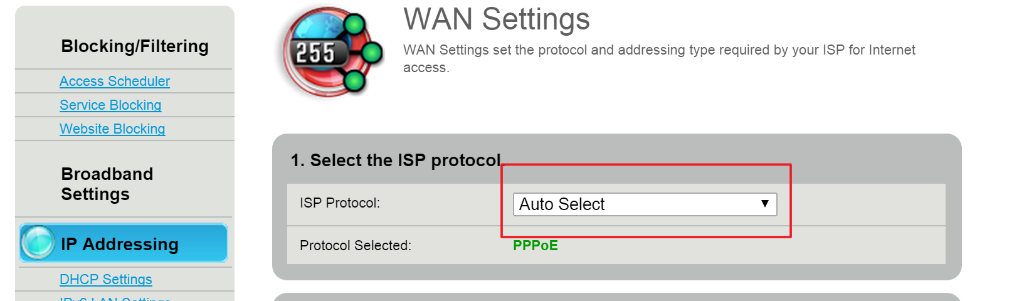
Step C:
Setup your Netgear Nighthawk to perform the internet PPPoE login:
- Login to your Netgear Nighthawk (likely at http://www.routerlogin.net/)
- Navigate to the Advanced Tab > Setup > Internet Setup
- Change “Does your internet setup require login?” to “Yes”
- Use the information from Step A to fill in the “Login” and “Password”. All other settings can stay the same.
- Click “Apply”.
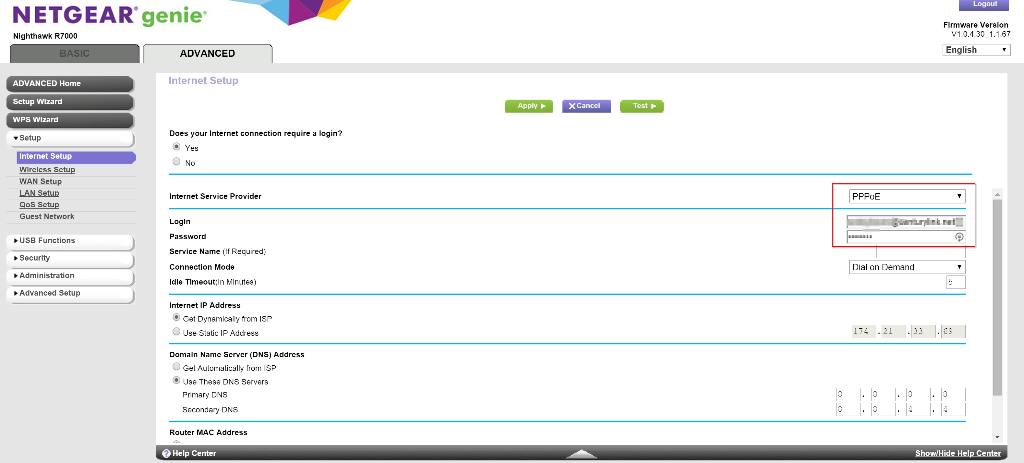
For good measure, you should probably turn everything off, wait a few seconds, and turn them on again. You should have working internet after everything reboots. If you don’t, don’t move on to the next step until you’ve resolved the issue.
Part 2: Removing the C2000T
The last thing you need to do before removing the C2000T is to set the VLAN settings on the Netgear Nighthawk. This is because CentryLink uses VLAN settings that aren’t the same as the default on the router. (This is where the Nighthawk is such a great device… most routers don’t have these settings available to users to adjust.)
Tip: Make sure to upgrade the router’s firmware to the most recent software… the settings below are only available in the most recent updates.
Step A:
- Log back into your Netgear Nighthawk
- Navigate to the Advanced Tab > Advanced Setup > VLAN / Bridge Settings
- Check the “Enable VLAN / Bridge Setup” box.
- Select “Enable VLAN Tag” if it’s not already selected.
- Select the radio button next to the “Internet” row in the table and click “Edit”
- Change the VLAN ID to “201” (it was probably set to “10”)
- Save the settings and “Apply”
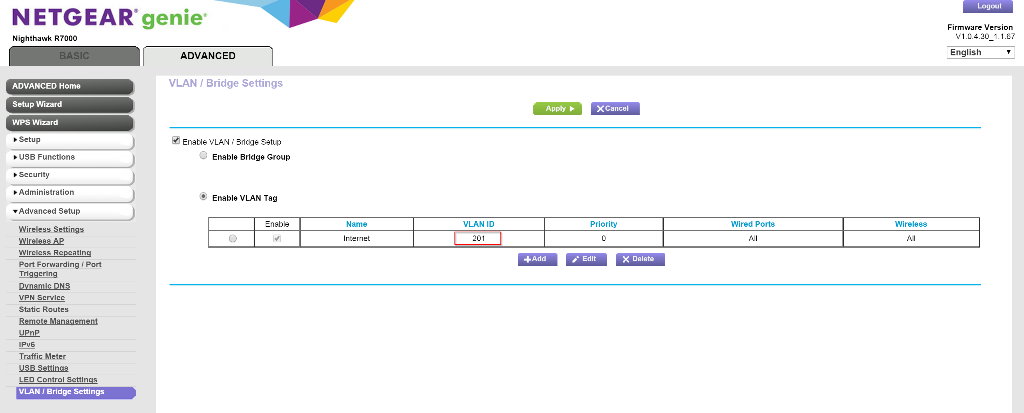
At this point, you probably just lost internet… but that’s okay…
Step B:
Finally, the last step is to disconnect the C2000T and wire the Netgear Router directly into the ONT.
IMPORTANT: Make absolutely sure you plug the Netgear Nighthawk router into the same port as the C2000T was plugged into on the ONT. Only one port of your ONT is set up to work – no other port will do.
Conclusion
I hope that works for you. It took me a bit of searching to figure out how to do this, so I thought I’d pass this along. Some sources that were helpful to me:
- http://internethelp.centurylink.com/internethelp/modem-c2000t-adv-bridging-q.html
- http://kb.netgear.com/app/answers/detail/a_id/25724/~/vlan-tagging-setup-for-nighthawk-router
- https://forum.pfsense.org/index.php?PHPSESSID=00ktarsglfl0j7kgb9fnn426j5&topic=92718.15
Update 11/13/2015
- Lots of folks have commented that they can’t get the full gigabit speeds with this configuration on the Nighthawk router.
- 450Mbps appears to be the max on the Netgear Firmware for the R7000.
- I’m only paying for 40 Mbps up and 20 Mbps down, and I easily get those speeds with this configuration.
- Richard (in the comments below) was able to get 900+Mbps up/down using an ASUS RT-AC87 router with the ASUSWRT-MERLIN firmware. Although others have said they haven’t been able to repeat that success entirely. YMMV.
- Take a look through the comments to see how others have configured their networks to try.
- 450Mbps appears to be the max on the Netgear Firmware for the R7000.
- Prism (TV) can be set up to work in this configuration. I don’t have Prism myself, but others in the comments have gotten to work
- On ASUS routers with these settings: http://i.imgur.com/vfBqOJj.png (thanks, Dylan!)
- On the R7000, by making sure WAN Setup > Disable IGMP proxying is not set. (thanks, Steven!)
Thanks for these instructions! I was able to configure my Linksys Velop WiFi 6 router to eliminate the need for the CenturyLink Greenwave C4000 modem from the mix using this technique. I just entered my PPPoE information and used the VLAN Tag ID of 201, then plugged the Internet port of the Velop into the same port of the ONT.
I had been using the modem in transparent bridging mode but sometimes if they lost power they would not properly reconnect. Now that I have my Velop connected directly to the ONT and the Greenwave out of the mix it is much more reliable. Also gets rid of the large footprint Greenwave.
I am getting my Gigabit internet speeds with the Velop.
Hi Chris,
I’m only getting about 100MBPS when I should be getting 900+GPBS on Centurylink Fiber Optic internet.
Please make sure I get this right: Setup the Velop in transparent bridging first, then after configuring it with the PPoE credentials and the VLAN tag of 201, disconnect the centurylink modem/router and it should work at real GB like speeds?
I have the connection type in the Velop set to PPPoE with my username/password and VLAN ID of 201.
Also, make sure you check using the router’s Speed Check (or something wired directly to the router) as my speeds over wifi are quite a bit slower than the 900+Mbps I get from the router’s Speed Check function.
This is awesome… I’m upgrading to a TP AX11000 and these instructions worked great, thanks!
I wanted to thank you for the directions. I just about gave up.
I had C3000A Modem behind a ONT and wanted to replace it with AC1750. You saved a return department.
Thanks again,
After banging my head against the wall for hours trying to figure out the right NAT settings, bridging settings, etc. etc. I tried this and it worked perfectly. Took all of three minutes to set up. Set up the Netgear router to tag all your Internet traffic with VLAN ID 201, plug the router straight into the fiber box, and go. Goodbye CenturyLink “modem”! Thank you SO MUCH for these instructions.
Emily, (or anybody): which port on the Netgear router did you connect the ONT directly to, the yellow WAN(Internet) port?, or one of the 4 LAN Ports? It seems on the Nighthawk router, when I setup VLAN tagging, it doesn’t set it for the WAN port, it can only be assigned to any/all of the wired 1 through 4 LAN ports and the wifi traffic. On another website someone was able to do transparent bridging mode with the greenwave CenturyLink router but only if they plugged into the number 1 LAN port. I assumed the ONT, if bypassing the CenturyLink router, would also need to be plugged into the first LAN port as well. Thanks for clarifying what works for you. :)
Hi Mark,
I have mine plugged into the WAN port. All wired ports and all wireless channels are all selected.
I was able to do this whole setup only to learn that my pfSense appliance is too low-performance with PPPoE (its a BSD limitation with packet queues — probably the same problem the Nighthawk has) to do much more than about 450mbps. So I’m back to running the C3000Z (configured for DMZ, so all it’s doing is PPPoE and NAT, no packet filtering). One more box, I guess…
The only sticking point I had is that only one port on the ONT is configured, and CenturyLink installer did not mention or document that. It was port 4, and of course I was trying to use port 1. That was a full day of hair-pulling. Once I plugged into the right port, it came right up.
I would like to get some opinions on what others would recommend for a router to use with CL fiber service. I am looking for one that will allow for the best wired throughput as well as good wireless. I have a ranch style house that is not large with a finished basement. I have cat5 cabling going downstairs to my office where I have a gigabit switch for the systems in my office. I do not believe I need a Mesh system, I am looking more for a router to replace the CL router that has better throughput. I do not have less than 20 devices that would use wireless and only about 7max at any given time.
What are some recommendations?
Thanks!
I ended up going with the unifi dream machine. It is alittle more expensive but the features you get are amazing. You also can do IPS at full speed.
Joseph what are you getting for wired throughput on it? Some users with other routers are in the 900 or higher on wired connections.
Thanks for this write up , helped me out quite a bit!
typically get ~ 910Mbps or so up and down
Thank you that does help quite a lot.
this is the one i have https://store.ui.com/collections/unifi-network-routing-switching/products/unifi-dream-machine
Got a great signal over 3 floor townhouse with a single Linksys Wifi 6. Consistently over 900 mbps with the fiber. Good deal at Costco.com: https://www.costco.com/linksys-wifi-6—whole-home-mesh-wifi-system.product.100527754.html
Wired speed test is okay with that latest velop? I just cant see spending 400 dollars on one.
Yes. I got the latest Velop for $299 at Costco.com. But you have to be a member.
I have Centurylink Fiber and have the C3000Z. I have the Nighthawk X10 and just got the Nighthawk AX12, but not sure if I am going to keep it. I would like to set this up ideal, but having issues. I tried setting it up as described and I was down for a while and had to go back to the C3000Z and hook up the X10 at the moment. What should I do here?
Cameron, if you have the Nighthawk AX12 it should have VLAN capabilities.
https://kb.netgear.com/25724/VLAN-tagging-setup-for-Nighthawk-router
Thank you for the information. It’s now working, but the only thing I havne’t done is put it in VLAN as described in the article. This won’t take the network down, and I assume this will help out?
I have set it up in VLAN, and my network is still up. I want to double-check I should be good to put the ethernet that goes to my CenturyLink modem/router directly to the Nighthawk AX12?
Yes as long as the internet VLAN is set to 201 on the wan you can go directly from the optical network terminal to your nighthawk.
Found your page very useful! Thank you so much! I wanted to share my experience (as of 09/30/20) in case someone buys a TP-Link router (Archer whatever the version or any recent TP-Link router as the firmware are generally the same in terms of layout) and runs into connectivity issues/questions. I like this brand as I’ve used their products for a long time (good support and rock solid products). I’m on CenturyLink Gigabyte Fiber located in St. Paul, MN. The router that CL gave me (a ZYXEL C3000Z) worked well until they upgraded the firmware recently and took away the parental control options (head-scratch-er!). The company has complete control on the ZYXEL C3000Z and they would automatically update the firmware if flashed to a previous version (which is what I did to get the parental control features back). I got fed up with it since I could not find a way to block it from being remotely accessed by CL and bought a TP-Link AC4000 router. For the price I paid, it could not beat the myriad of features.
However, setting it up to replace my current router was a little tricky. If you are required (and this is not singular to Century Link) to use PPoE AND VLAN then the PPoE part of the setup is pretty obvious. The VLAN part of setup will be found under the “IPTV (function)” which is under Advanced/Network then IPTV. Here’s the link to how to set it up:
https://www.tp-link.com/us/support/faq/1585/
The VLAN option on this router (and I assume on most TPLink routers) isn’t as obvious as with other make/models. But once set up (201 was the magic number for me), it connected and it performs beautifully and I, now, have the parental control options I need.
If the above doesn’t work and you still don’t get a WAN IP and access to the internet, you might need to clone the MAC address (there is an option in the router’s setup) of your previous router and type it in or call the company and have them register your new router’s MAC address. I did not have to do this but I know in some markets, this is a required step.
If the link I listed is no longer valid, email me and I’ll send you the PDF of the webpage listed there. I saved for further reference.
Yes!! This worked great! I bought a new TP-Link Archer AX11000 today and it was tricky to set up. For anyone else with these issues, the link from Adrian R helped. I went under Advanced -> Network -> IPTV/VLAN. Check Enable next to IPTV/VLAN. For CenturyLink, I needed to choose Mode -> Custom. Then I had to choose 201 for Internet VLAN ID (leave Priority 0). Check 802.1Q Tag (forgot to do this first time). I don’t have VoIP or IPTV so I used the settings in the link and chose 2000 for VoIP VLAN ID, then 2100 for IPTV VLAN ID. Both, I left Priority 0. Leave IGMP Proxy checked. Leave version at V2 and Wireless Multicast Forwarding checked.
Hope this helps someone. This thread and comments section have been awesome!!
Trying to determine whether to go with Velop WiFi 6 or Unifi Dream machine. Using nighthawk currently but with poor and VLAN getting wired speeds of 500mps instead of 900+ maps. Got a 2 story home with total 4000sqft. Any suggestions plz ?
Ppoe and vlan
Which Nighthawk? I had a similar problem. One day the wired connection just went to ~430 mbps. I did a factory reset and it straightened things out, at least for the time being. Have you tried a factory reset?
X4S. Tried factory reset and the speedtest page on the router also shows around 500mbps.
Bummer. Not sure what could be causing the problem, then. The only other changes I made in my setup was to set the VLAN priority to 7 but I can’t see how that would actually do anything. Do you still have the CenturyLink router they gave you when you got the service installed? That would be worth checking out as there could be a problem on your line. I’ve called CenturyLink before and they were able to test the line speed remotely, so you could do that, too.
Any inputs here plz ?
I am using a dream machine with 2 unifi AP’s. could probably get away with one but used 2 to make sure coverage is there. I love the dream machine as it has expected speeds in th ~940 mbps range. The features in a dream machine far exceed what you would get in an a normal consumer router. It also has IPS with very little loss of bandwidth. Very close to 900 mbps with IPS enabled
Bear in mind that if you have a lot of traffic the basic Dream Machine is pretty underpowered, especially with IPS enabled. It will speed test at 900, but multiple simultaneous client connections will quickly overwhelm the CPU. Ubiquity themselves only rate it at 450mbit total throughput with 10 active clients.
It’s still a great device for home use, but if you have a gaggle of teenagers at home, it might be worth moving up to the Dream Machine Pro instead. ;)
Can anyone help? I tried all I could a year ago and had to give up with this same exact set up. Now I’m trying again and still can’t get it to work.
Did you try also powering off and back on the ONT? It’s been a while since I did this, I had some trouble too, but I’m pretty sure that was the last thing I was missing.
Try this after you’ve done all the steps up to and including Part 1 Step C:
1. disconnect the ethernet cables and power off all the devices… Disconnect the ethernet cable between the ONT and the centurylink router, and disconnect the ethernet cable between the centurylink router and your personal router. Disconnect the power from all three devices.
2. Reconnect the ethernet cables. The ethernet cable from the ONT should go into the Internet/WAN port of the centurylink router, and the cable from the centurylink router and your personal router should go between a LAN port in the centurylink router, and the Internet/WAN port of your personal router.
3. Reconnect the power to the ONT, centurylink router and your personal router.
4. Wait for a while as everything connects, maybe 5 or 10 minutes. Cross your fingers will probably help. You might try logging back into the personal router to re-apply the PPPoE login information, I think I did that last time after I lost patience, but probably would have worked anyway.
So you had it set up with bridging mode on the c2100t and Netgear on AP mode before starting anything? When did you switch the Netgear to router mode?
After the centurylink router is switched from router to bridge mode, the personal router should be put in router mode. So as part of step C.
So you are leaving the CenturyLink router connected between the ONT and the Netgear router but in bridge mode it isn’t slowing things down? Seems like the point is to get rid of the CenturyLink piece entirely, which seems to be what Kevin did. Or am I reading your reply to Nathan wrong?
I have the Orbi RBK23 mesh system. Just signed up for CL fiber with 1G up/down. My house is also hooked up with cat5e. If I’m correct, I should just follow the directions and then connect the Orbi router to the main switch. Then I can connect the satellites in the other rooms via Ethernet to create an Ethernet backhaul mesh system. I’m going to try it once they do the install on Thursday. Hopefully the tech can give me the PPoE login.
If they won’t give it to you (and they probably won’t, they use contractors for this stuff, and they get dinged if there is a call that the line isn’t working after their visit), a quick call to CL support will get you sorted. Just tell them you need it to connect via a router that your work requires you to use if they need a reason.
This is amazing- great consise info and steps! Thank you. Was able to setup a Netgear r7000p in about 10 mins. Getting ~600mbps speeds too
Bro how I’m having trouble.
Why would you have working internet after step c? The CenturyLink router is in bridging mode and Netgear in router so it shouldn’t work then…
It’s no different than the centurylink router connecting to the internet with a PPPoE login, and at the same time acting as router for the home network. You’re just setting up your personal router to do the same thing, so you can get rid of the centurylink router. Only reason for the centurylink router (or DSL modem) is for the hardware needed handle a DSL connection, but that doesn’t apply when there’s an ONT delivering signal to the router.
Has anyone gotten this to work WITHOUT access to the ONT?
I live in an apartment complex with a Netgear RAX45, C3000z (gotta confirm that), and 40/10 fiber on CenturyLink.
In the past, I set the modem to transparent bridging, configured VLAN tagging to 201 untagged on my RAX45, but my RAX45 would suffer frequent disconnects or have no internet at all. The highest speed I ever got was less than 1mbps either direction. My solution was to put the RAX in AP mode and just disable the radios on the CTL modem, but recently I think its been the reason why my work’s VPN is incredibly slow….My IT department said that everyone on Centurylink runs into that issue, ugh.
I spent some time reading through all these comments from 2016-2020, and I’m fairly sure I can make it work…but the problem is that Centurylink is uncooperative, won’t give me PPPoE logins (luckily one tech accidentally gave them to me!) and I don’t think I have direct access to the ONT, which might be a big problem. My apartment has what appears to be an in-wall switch, but nothing like the ONTs that people have been talking about here. I’m assuming its locked behind a closet door and is distributing gigabit fiber to multiple apartments. Am I totally screwed without access to the ONT in order to restart it?
TLDR;
Right now, as soon as I put the modem into transparent bridge mode, and have my RAX45 set up with PPPoE and VLAN 201, my internet disconnects and doesn’t really come back up. I don’t have access to the ONT to restart it. Any ideas?
In my case, the internet didn’t work at all until the power on the ONT was cycled, so not sure if it would do anything for you since you do connect (albeit poorly). As an alternative to power cycling the ONT, you could try MAC spoofing your personal router to match the MAC of your centurylink router.
At my parents house, the way their internet was set up, they were running into double NAT issues. It was not the case of there being a modem and router both in router mode, rather there was hardware distributing the internet between several houses that was causing the issue. In our case, her ISP advised us we could turn the router to AP mode and their hardware would handle the routing function. Which worked. Not sure your issue, but just suggesting it may have to do with upstream hardware distributing internet in the apartments.
You could consider trying to bypass all of your hardware and following instructions to connect your computer directly to the ONT. You may need a Switch in the middle that can do vlan tagging if your computers network card cannot do this. Your computer should be capable of dialing in with the pppoe credentials.
I tried again last night for another four hours. I think the inaccessible ONT might be dooming me, since I can’t power cycle it when I make my changes. After spending a good seven hours on it, I realized that Spectrum has (potentially) speeds up to 100mps for just $10 more, and they’re also gigabit capable, and allow you to bring your own router and modem if you wish. So I think I found my answer, just not in the way I was expecting. Thanks for the help!
(Side note, I tried copying the MAC address, but this still didn’t work. I think the RAX45 either straight up doesn’t work on CL outside of AP mode, or it’s user error. Either way, I’ve easily spent 15+ hours on this, and I think I’m ready to try a new ISP).
I recently upgraded to Gigabit service with century link. My Asus RT-AC68U was seeing dismal results. I had everything configured and had a good connection, but the speed was being limited to less than 200Mbps, sometimes I was only seeing 80 Mbps. After many hours of searching, I finally decided to start from scratch. Here’s what I did:
1. Made sure my PPPoE creds were copied somewhere safe
2. Went to ASUS and downloaded the most recent firmware. The router was not detecting an available new version.
3. Manually uploaded the new firmware package.
4. Still no good results
5. Did a factory reset and set up a new network using all my old settings.
6. Works like a charm. My wired XBox One is now reporting over 600 Mbps which is what it was reporting with the century link router.
I’m not sure where the issue was. I’m thinking the router may have been caching some setting based on the networks previous connection limits. I hope this helps someone else struggling to see good connection speeds.
Like stated above, to get the VLAN setting right, go to LAN -> IPTV and set the internet VID to 201
I really appreciate the information found on these pages, and I’m in the “doing due diligence” phase before purchasing a new modem/router. I’m thinking of the Netgear R7000 AC2300 model.
I’ve looked through my C1100Z settings and mine are different than I see here, so hence the questions. I have CL 100Mbps fiber through an ONT to the modem. I do not have DSL, hence no PPPoE UN/PWD, in fact my modem is set up in iPOE mode.
All good on setting the VLAN to 201, etc.
But, when I call CL for information about login credentials, and whether or not to se up the ONT for IP address through DHCP on their side … well, let’s just say I was told to upgrade to one of their modem/routers for $200 … or else. Got no useful information from them.
Has anyone done this with this setup? Thanks in advance.
Correction … I have 1000Mbps … not 100 … :-/
Do you have Prism TV? My experience was that CenturyLink requires no credentials with IPoE and Prism. The IP address of the ONT is sensed automatically by the router in this mode.
OK … No, I don’t have Prism TV.
I just got off the phone with CenturyLink. It is possible that iPOE does not require credentials.
They refused to give me PPPoE credentials. I finally was firm with them and told them that my company required the information, and they finally gave me the info. However, iPOE (which is what the modem is showing) may not require login credentials.
I’m still somewhat confused. Going to pick up the new router soon. AC2300 NetGear Nighthawk. I’ll first put the modem in transparent bridge mode and see if I can get the network running …
Fingers crossed.
I had no problem using CL’s support chat and just asked for my PPPoE credentials earlier this month.
I tried a Netgear Orbi AX4200, but couldn’t get 1Gbps upload speed with it, even though download was fine, so I got an ASUS ZenWifi AX6600 (XT8) for $30 more and it gives me the speeds I’m paying for… 1 Gig up and down. I did have to configure the ASUS XT8 for dual WAN connections to get access to the VLAN settings within the “IP TV” section so I could set it to VLAN 201.
I returned the Netgear Orbi and all is well so far.
Thanks to OP for the article!
Sure! No problem at all.
BTW, I did set up the NightHawk as a router (not in transparent bridge mode) and ignored the PPPoE setup. Everything worked.
If your CL modem/router is set to PPPoE, then you will need the credentials. If it is set to iPOE, just follow the setup guide for the NightHawk and go for it.
I tried this with my Orbi RBR50, which does allow me to change the VLAN setting. Logged into my CenturyLink modem/router (Actiontec3000A) and set it to Transparent Bridging, and I disconnected the ONT, the CenturyLink modem/router and the Orbi from power, followed all instructions and made sure to plug cable directly from ONT into the yellow “Internet” port on my Orbi. Unfortunately, I was unable to get an internet connection with this setup. Weirdly, when I re-introduced the Actiontec C3000A I got my internet back, but I can no longer log into the C3000A, so I am not sure how I can even try this again. Has anyone had this issue or had success with this Orbi router? At this point I’d rather just pay CenturyLink for their stupid hardware than buy a whole new router system, then wait and try again when it’s time to upgrade the router, but hoping someone could point me in a better direction in the meantime. Wondering if I need to call CenturyLink to figure out why I can’t log into their equipment now.
It’s possible that the password changed to what your other modem was or re-set to default. I know this is weird but it happened to me – they set the modem up to whatever password for the modem with the serial number they have on file (via TR069 Autoconfig Server).
Don’t know much about the Orbi but mine uses PPPoE and TR069. If the Orbi has this in the WAN setup you just need your PPPoE credentials.
If Century doesn’t support the orbi officially, it won’t have tr069 so they won’t be able to set this up for you – but can give you your login so you can do it manually.
I had CentruyLink fiber plus Prism TV, and had my CenturyLink C2000T “modem” configured for IPoE (Internet Protocol over Ethernet), which is effectively the same as a normal wired LAN. The IPoE configuration does not require any login information to get setup, and the setup steps above worked perfectly, though any of the login stuff. When I removed Prism TV, though, networking went down. My guess, confirmed by CenturyLink tech support, is when they removed my Prism TV service, they configured my service for PPPoE which required login information.
Useful to know if you cutting the cord.
I just wanted to post my personal experiences here in case it is helpful for anyone.
I was trying to replace the century link router with a Netgear r6900 but was unable to get the router to give me a wired connection of faster than approx. 100mbps when I was paying for 1gbps. I think the issue is something with the chipset used in the older r6900 routers. I tried a myriad of things including hard resets, enabling/disabling QOS, but the router would never give me more than about 100 up/down when plugged in with an ethernet cable.
I found a “newer” Netgear r8000 on craigslist for about $40 here in Seattle and have since been able to set it up at get the speeds I need.
If I’m not misunderstanding – are you gigabit ethernet connected? On the RJ45 10×100 uses pins 1,2,3,6 – Gigabit uses all 8. Sounds like your cable connections (re-crimp or try crossover) I’ve had similar problems.
In Seattle? I found my Netgear and C2000t at RePC on 6th S both for $30 – love that place.
Thanks for this comment…was banging my head against the wall until I read your experience. I have the same same R6900 and was wondering why 100mbps was all I was getting. The wireless was faster, more around 150-160mbps. So it looks like I need to get a new router. Thanks again!
To get your PPPoE from the C2000t, call Century or if it’s connected:
c:> telnet 192.168.0.1
BCM963268 Broadband Router Login: admin Password: > sh BusyBox v1.17.2 (2013-12-09 18:30:17 EST) built-in shell (ash) Enter ‘help’ for a list of built-in commands. # pidstat -l -C pppd Linux 2.6.30 ((none)) 02/18/21 _mips_ (2 CPU) 05:38:34 PID %usr %system %guest %CPU CPU Command 05:38:34 2396 0.00 0.02 0.00 0.02 0 pppd -c ppp0.1 -i ptm0.1 -u [Your PPPoE User] -p [Your PPPoE Password] -k -f 0 -M 1492 #
To get PPPoE login to your router via TelNet or Console (need to enable TelNet First) – advanced / Remote Access / Remote Console
Serial Console is invaluable if something happens during a firmware upgrade, for example. Need a “TTL to RS232 Adapter” and serial (or USB) port. It looks like one of those old school CD Rom analog audio connectors, and the pinout is:
[ VCC | GND | TX | RX ]
| [] [] |
Sorry, I messed up hope this helps
c:> telnet 192.168.0.1
BCM963268 Broadband Router Login: admin
Password: [set in Advanced Setup / Remote Console, or on sticker for Serial Console]
> sh
BusyBox v1.17.2 (2013-12-09 18:30:17 EST) built-in shell (ash) Enter ‘help’ for a list of built-in commands.
# pidstat -l -C pppd
Linux 2.6.30 ((none)) 02/18/21 _mips_ (2 CPU)
05:38:34 PID %usr %system %guest %CPU CPU Command
05:38:34 2396 0.00 0.02 0.00 0.02 0 pppd -c ppp0.1 -i ptm0.1 -u [Your PPPoE User] -p [Your PPPoE Password] -k -f 0 -M 1492
I don’t know why some providers make you use their modem for an ethernet connection – don’t they want you to have the compatibility you want? Or to make it work with your business’ network? If they make you buy the CPE why not let you buy the one you want (still pay the 200 for the modem) when it’s just an ethernet connection.
I haven’t got a chance to try CL fiber yet (haven’t installed it still DSL) but I bought my C2000T to be ready. Do they use the ethernet or the HPNA+ (from the ONT) when they install it?
I have a question. On my C4000XG, the internet protocol is set to IPOE. Does that mean this won’t work for me? When I try to set it to PPPoE on the C4000 just to see if it’ll run on it. It has the user and password filled out already, but password is hidden. When I hit apply, it still says I have internet access, but in router settings it says not connect and It won’t load any pages. Or could this be that the password that’s hidden is incorrect? It only works on IPOE.
Just leaving my appreciation here for the VLAN 201 info. That’s what I needed to connect a Fortigate to a Calix 716GE I R2. The ISP support team told me it couldn’t be done!
I have had this blog bookmarked for a very long time, waiting to give it a try, so I wanted to thank the OP and everyone who has shared their experiences along the way. I haven’t seen anyone mention the router I just setup, so I wanted to add my experience.
I’m on CenturyLink fiber in Seattle, and have been using a Technicolor C2100T which is now on the official ‘retiring soon’ list, updated 05/2021. https://www.centurylink.com/home/help/internet/modems-and-routers/retired-centurylink-modems.html
The replacement I chose is a TP-Link Archer AX11000 from Costco, a bit spendy but it ticked all the boxes for our situation based on my research. (Three 700sf floors, two dozen plus connections, ONT drop is on the top floor.)
My approach was slightly different: login to the new router without it connected to the ONT, configure everything for PPPoE per the OP, and verify the VLAN setup from the link provided by Adrian R. for TP-Link. Then I swapped the ONT Ethernet from the old router to new one, and everything was good to go.
So again, many, many thanks to the OP and commenters – I can’t remember doing any router upgrade that’s been this smooth.
ppoe is very single threaded. so if you router doesnt have a very high frequency cpu you may not see full gigabit. most new routers that support vlan tagging in 2021 should be able to handle it though.
just going to add that centurylink for about a year now has a service called quantum. it is still gpon based, but it is dhcp with vlan tag 201.
info for the masses
Thank you very much for this! Saved me buying a new “modem” from CenturyLink when mine died. I can confirm the instructions applied and worked exactly as described for a NetGear AX1600 MK63S Nighthawk MR60. (This thing seems to have more model numbers than antennas). And I didn’t even have the luxury of trying it out with the modem bridged first — had to set it up blind. Username/password, static IP address (for me), VLAN 201, and a two minute reboot and I was back in business.
This has been an invaluable resource, thank you.
I’ve been trying to find a single-router replacement for the C3000Z (not a mesh networking option) and haven’t found the perfect combo, but for the sake of sharing, here are some results testing the internet speeds (over Ethernet) and Wi-Fi speeds.
The best balance I’ve found is either the CenturyLink Greenwave C4000XG (which I found used on Amazon and was the cheapest option at $55), or the TP-Link Archer AX6000 (which _almost_ maxes out internet speeds and has a lot better admin interface to work with).
If anyone else has more results, I’d love to know.
Tested using CenturyLink Gigabit fiber PPPoE rated for 940Mbps download / 940Mbps upload.
CenturyLink (Zyxel) C3000Z
Internet download: 930Mbps
Internet upload: 930Mbps
5GHz Wi-Fi 5 (802.11ac): 450Mbps
Annoying admin interface. No loopback/hairpin NAT support, so it’s a problem when trying to access your DDNS hostname.
CenturyLink Greenwave C4000XG
Internet download: 930Mbps
Internet upload: 930Mbps
5GHz Wi-Fi 6 (802.11ax 4×4): 600Mbps
Claimed support:
2.4 GHz: 4×4 (Tx/Rx) 1024 QAM 40MHz, up to 1.2Gbps
5 GHz: 4×4 (Tx/Rx) 1024 QAM 160MHz, up to 4.8Gbps
Similarly annoying interface, but faster. Does properly support loopback/hairpin NAT. Forces you to use the same SSID for 2.4GHz and 5GHz networks, but allows you to set up multiple SSIDs for each band, so you can set up your own 5GHz network name for SSID2. Where other routers allow you to set two custom external DNS servers for the router, then use the router as the LAN DNS server for DHCP clients, this router requires two different DNS addresses be provided to DHCP clients. So you can set the two external DNS servers for the router to use, but if you only use the router’s address as one of the DNS servers, it will just automatically (and silently) add the secondary external DNS server as the secondary internal DNS server for all DHCP clients. That means your LAN clients won’t know the host names of other clients on your LAN ~50% of the time.
TP-Link Archer C4000
Internet download: 700Mbps
Internet upload: 400Mbps
5GHz Wi-Fi 5 (802.11ac): 500Mbps
Great admin interface, supports just about everything you’d want. Seems to need daily reboots to maintain high internet upload/download speeds. Tri-band, so supports a second 5GHz band if you have a crowded network, but still marginally better off with a Wi-Fi 6 (802.11ax) router.
TP-Link Archer AX6000 (HW v1.0)
Internet download: 900Mbps
Internet upload: 840Mbps
5GHz Wi-Fi 6 (802.11ax 4×4): 600Mbps
Claimed support:
2.4 GHz: 4×4 (Tx/Rx) 1024 QAM 40MHz, up to 1.2Gbps
5 GHz: 4×4 (Tx/Rx) 1024 QAM 160MHz, up to 4.8Gbps
Great admin interface, similar to the Archer C4000, with more options. Doesn’t need reboots to maintain internet speeds. Pushes into the 900Mbps range with internet speeds. This model claims to be an 8-stream router with 4×4 support on the 2.4GHz and 5GHz bands, respectively. The Greenwave C4000XG also claims 4×4 on each band and calls itself a “4-stream” router. ♂️
Netgear Nighthawk AX5200 (RAX48)
Internet download: 930Mbps
Internet upload: 930Mbps
5GHz Wi-Fi 6 (802.11ax 4×4): 475Mbps
Claimed support:
2.4 GHz: 2×2 (Tx/Rx) 256 QAM 40MHz, up to 460Mbps
5 GHz: 4×4 (Tx/Rx) 1024 QAM 160MHz, up to 4.8Gbps
Snappy admin interface while you’re using it, but almost every setting change requires a 2-minute reboot. It has the longest reboot time of any of them. It’s a 6-stream router, as it supports 4×4 and 1024QAM on 5GHz, but only supports 2×2 and 256QAM on 2.4GHz. When enabling the guest network, you have to allow clients to connect to both other guest clients and the LAN with one setting — you can’t allow them to talk to each other but not the LAN, or vice versa. It’s a shame because, with it’s fast internet speed, it would be the keeper if the features and interface weren’t so subpar.
Yep, this is a problem that’s been rearing its head since gigabyte launched – just because you can configure your router to work doesn’t mean it can actually keep up.
All of the mid- to high-end options from Asus will do the trick as well (check the reviews before you buy, some of their highest end stuff has serious overheating issues).
There are also cheaper alternatives if you are short on funds. For example, you can put your existing router into Access Point mode and get a sub-$100 EdgeRouter X to use as your endpoint.
Just upgraded my Netgear R7000p to a Asus Rt-AX92u, used same instructions (Asus firmware setup is a lot faster with less 2 min reboots than Netgear’s IMO)
Now getting 800MBPs wireless and better range. This site guide is so useful!
Hi everyone. Has anyone successfully tried this with the Google Nest Wifi Router and were able to remove the CL Wireless Rouer? (In my case i am running a Zyxel C3000Z router and Calix 716 R2 ONT).
If so could you share the steps?
Thanks!
Im in same boat. Haven’t been able to find a solution to remove it either.
Thank you. I followed your instructions to install a new AX1800 TP-Link router with good success. A couple of key points that helped me:
1. TP-Link now has pre-sets for CenturyLink’s VLan ID. To use goto Advanced –> Network –> IPTV/VLan; Select IPTV/VLAN and in Mode, choose USA-CenturyLink.
Other key helpful hints.
1. Reboot all switches, hubs, PCs and ONT when you swap out gear; many devices cannot handle a new piece of networking equipment without rebooting.
2. You can get your CenturyLink username and password by logging into your ONT, you don’t have to call CenturyLink. When I called them, they seemed to try and confuse me by giving me the wrong one.
3. Once you get your CenturyLink username and password, you can get rid of the CenturyLink router. Just make sure you connect your new router in the same port on the ONT, then login to your new router and add PPoE username and password and the VLAN settings.
How do you get the IP and login for the ONT?
U dont/cant
I had the same thought, how does one login to the ONT?
Unless it’s a combos router ont you can’t login to an ont.. the technician programs the unit with a old school phone via tone. The basic ont does not route or switch traffic.
En example of a combo unit would be the calix 844g.
Ont only units like the calix 801g are not able to be logged into.
The ONT is not a particularly intelligent device. It is strictly a media converter. It’s sole purpose is to convert fiber to copper.
This fix looks intriguing, but I’ve seen no mention anywhere here of static addresses. I recall one of the many CL “technical support” people to whom I’ve spoken saying that my static IP is “in the box,” meaning the CL box. If that’s the case, do I lose it by bypassing their equipment?
I have a static IP address using my Mikrotik router without issue. The IP address is assigned to the PPPoE tunnel, I don’t have to configure anything.
no expert here, but based on my understanding of networking, not necessarily. A static IP address just means the IP won’t be given out to anyone else, but it doesn’t necessarily mean the box you have (which is set up with the static IP) can’t be replaced with another device that is set up to use the same IP.
I’ve long since moved away from the house where I had centurylink fiber set up, so I can’t test this.
But if your centurylink mode is set up with a static IP, you’d likely find it under the WAN settings of your centurylink router.
There’s a screen shot in the following page showing where it’s at, under the “PPPoE with a single static IP address” section.
https://www.centurylink.com/home/help/internet/modems-and-routers/advanced-setup/wan-settings.html
That said, they may have it set up to only work with a specific device tied to your router’s mac address. Those details I don’t know. You may be able to call them and give them your new router’s mac to allow it to authenticate, but they might not support this. Will have to experiment, or find some additional help from someone more familiar.
I am using a Juniper SRX340 as my gateway router. After wasting 3+ hours of my time today trying to get help from CenturyLink’s utterly useless “support” structure, I just finally nailed down a working PPPoE config for the Juniper SRX series. (Might need adjustment for older SRX devices or JunOS versions.)
I am including all lines that I believe to be relevant. (Perhaps not ALL of them are. However, I am at least sure that everything that IS relevant is included.) These config lines include the configs for the PPPoE interface (pp0) and the physical interface on my router (ge-0/0/0) where the Calix 803G ONT media converter is connected. also include my working DHCP server for my LAN and security policies that seemed to enable expected traffic flow.
Here are the config lines:
—————————————————
set system services dhcp-local-server group jdhcp-group interface irb.0
set security flow tcp-mss all-tcp mss 1352
set security nat source rule-set trust-to-untrust from zone trust
set security nat source rule-set trust-to-untrust to zone untrust
set security nat source rule-set trust-to-untrust rule source-nat-rule match source-address 0.0.0.0/0
set security nat source rule-set trust-to-untrust rule source-nat-rule then source-nat interface
set security policies from-zone trust to-zone trust policy trust-to-trust match source-address any
set security policies from-zone trust to-zone trust policy trust-to-trust match destination-address any
set security policies from-zone trust to-zone trust policy trust-to-trust match application any
set security policies from-zone trust to-zone trust policy trust-to-trust then permit
set security policies from-zone trust to-zone untrust policy trust-to-untrust match source-address any
set security policies from-zone trust to-zone untrust policy trust-to-untrust match destination-address any
set security policies from-zone trust to-zone untrust policy trust-to-untrust match application any
set security policies from-zone trust to-zone untrust policy trust-to-untrust then permit
set security zones security-zone untrust host-inbound-traffic system-services all
set security zones security-zone untrust interfaces pp0.0
set security zones security-zone untrust interfaces ge-0/0/0.0
set interfaces ge-0/0/0 description “Callix 803G ONT (CenturyLink)”
set interfaces ge-0/0/0 vlan-tagging
set interfaces ge-0/0/0 unit 0 encapsulation ppp-over-ether
set interfaces ge-0/0/0 unit 0 vlan-id 201
set interfaces pp0 unit 0 apply-macro CenturyLink
set interfaces pp0 unit 0 ppp-options pap local-name “myusername@centurylink.net”
set interfaces pp0 unit 0 ppp-options pap no-rfc2486
set interfaces pp0 unit 0 ppp-options pap local-password “somelettersnumbersandcharacters”
set interfaces pp0 unit 0 ppp-options pap passive
set interfaces pp0 unit 0 pppoe-options underlying-interface ge-0/0/0.0
set interfaces pp0 unit 0 family inet negotiate-address
set routing-options static route 0.0.0.0/0 qualified-next-hop pp0.0 metric 1
—————————————————
Here is a quick diagram of the physical devices and how they connect:
CTL Fiber ⇄ Calix 803G [SC Port] | [RJ45 Port] ⇄ SRX340 [ge-0/0/0]
Based on what I’ve read in Juniper’s documentation, I believe that this line in particular helped to solve some problems that I was having with inconsistent traffic flow:
—————————————————
set security flow tcp-mss all-tcp mss 1352
—————————————————
It addresses traffic fragmentation. I don’t fully understand it yet but it seemed to match the symptoms that I was having. It doesn’t hurt to have it included.
My internet connection is now FINALLY running as expected after applying this config. And, best of all, I was able to eliminate that piece of garbage Actiontec C3000A “router” from my network.
Still trying to decide if I want to return it or if it’s just worth it to just take a hammer drill to it for fun. ;)
You’re a god for putting this together BTW
Well I certainly hope that it was as useful to you as it has been for me and I hope that many people are able to benefit from it, too. :D
I apologize. I think I misread the thread pathing. It seems that you weren’t actually speaking to ME. My mistake. :P
Good day everyone, glad to see this blog still active. Like others have said above, it got me thinking about a better router than the C2100Z CenturyLink gave me 5 years ago. Yesterday I installed a Netgear Nighthawk Mesh MK83 system in its place.
I have CenturyLink Gigabit Fiber here in North Carolina. From what I was able to gather beforehand…we use what the C2100 called “IPoE via DHCP”. No login info required. The Nighthawk’s options were basically PPPoE and “no login required”. So just went with the no login option.
I didn’t do any intermediate steps with the C2100. For setup, I took down the C2100 and plugged the Nighthawk into the ONT connection. I got an IP address right away. No issues with the connection…latest Speedtest down/up is 913/869. That’s from my laptop wired to an 8-port Prosafe switch, which goes across the house to a 16-port Prosafe switch, and then into the Nighthawk. Close to 30 wired and wireless devices attached to the network as well, so I feel pretty good about that speed.
I did try to set up the VLAN tagging- all I succeeded in doing was killing my internet connection. At that point, the Nighthawk wasn’t getting an IP from CL. Once I disabled VLAN tagging, the internet connection came back.
The only odd thing that I’ve noticed is my DHCP lease to CenturyLink. I have no idea what the lease time was on the C2100, I never looked before and, going back to it, don’t see anywhere in the GUI that would have told me that. But the DHCP lease time is 30 minutes with the Nighthawk. As long as I don’t mess with the Nighthawk settings and reboot, I keep the same IP…but during setup yesterday I’m sure I had 4-5 IP’s throughout the day. I don’t seem to have any internet service issues even with that frequent of a DHCP interval.
With the C2100, I would keep the same IP address for months at a time, even through rebooting the modem frequently for maintenance or because of power failures.
My question to you all is- is a 30-minute DHCP lease time for my CenturyLink IP address something to be concerned about? If it is…are there any options anyone can suggest? I plan on keeping the C2100 around for a few months to be sure I don’t need it. I’d like to keep it out of the picture going forward- but if I need to put it back into the mix for network stability, that’s the way it’ll have to be I guess.
Thanks in advance for any insights anyone has!
Eliminating a C4000XG Greenwave Modem/Router saves you 14-15 watts of power usage. Of course your new router will use power, but probably about half that (A C3000A uses about 7 watts, my old D-Link DIR-6xx uses about 7 watts as well, haven’t measured an Asus RT-N66u b1 I have lying around but guess it’s similar to the C3000A and DIR-6xx). At $0.20 / Kwh that will save you about ~$12 a year in electricity.
Hey, so I just spent two days trying to get mine to work. I found there may be a step or clarity missing around step 7 with the VLan ID.
7.A Click edit and update the VLAN from 10 to 201. Hit apply.
7.B Once you are back to the main, The enable VLAN tag bubble should be selected.
Inside the grid below, click the first bubble to select the VLAN 201 option, then hit apply. The router will then restart and the internet LED should go from amber to white if the CenturyLink modem/router is already removed.
I had to buy a new router with technical support to find this out.. then I was able to get the used one to work once discovering this.
These instructions worked well with my ASUS AX5700 router. For assigning my VLAN ID to 201, this article from ASUS Support was what I needed >> https://www.asus.com/support/FAQ/1034366. Thank you again so much! -George
So happy this blog is still up!
Has anyone run into any issues since CL Quantum Fiber was introduced. I had an outage today and needed CL to reset something on their end. I’m not sure if Quantum Fiber is just a rebranding or if something on the technical side changed. I’m hoping this isn’t a recurring issue using our “bypass hack.”
As it was explained to me – thus the understanding that I have…
Quantum Fiber is a transitional re-branding of “CenturyLink” as a general consumer product. This transition comes with their new infrastructure that will eventually support 10G connections.
It is supposedly available here in far-West Omaha but I’ve not heard any feedback on it. We shouldn’t need any new fiber to support it, either. (Single mode fiber can handle terabits of traffic.)
While they do currently offer a wifi/router combination device that does have an SFP+ port on it, my understanding is that we would need new equipment to support the newer infrastructure. I was advised that they are issuing newer-generation equipment that will support multi-gigabit connectivity. (Basically 2.5G, 5G and 10G.)
That is all that I know for now… Other than the fact that they are leveraging third-party sales companies to deploy door-to-door sales agents to canvas neighborhoods to spark interest. (Which is has irritated both my neighborhood and myself…)
Otherwise I’m not sure about much else. No idea when it’ll actually arrive where I live, etc.
I too had an outage today and ended up needing to call CL Support.
I’m NOT 100% sure what the issue was literally the moment connected to the chat support my Netgear R9000 refreshed the “Internet Setup Page” and had changed from “Yes” to “No” under “Does your Internet connection require a login?” which resolved the issue.
I checked with the support tech to see if my PPPoE credentials changed on their end and indeed they told me my username should have ended in @centurylink.net while my working settings since early 2019 had the username ending in @qwest.net.
HOWEVER updating to the new PPPoE broke the internet connection again! I asked the CL support rep if I needed to enter in the PPPoE creds any more and he said “if its working without them then it is just ‘using default’ settings”. Not sure what that means but its working now.
Perhaps they are not requiring PPPoE credentials anymore and are able to push that setting out- unless PPPoE credentials already exist?
Either way: if you are suddenly down with no changed to CONFIG perhaps try changing the “Does your Internet connection require a login?” or non-Netgear equivalent setting from Yes to NO.
Home this helps someone some day!
ctl is moving all ppoe fiber customer over to quantum ipoe (dhcp)
this is likely what happened for your situation
ctl is moving all ppoe fiber customer over to quantum ipoe (dhcp)
this is likely what happened for your situation
Thanks for the heads up, may I ask which approximate geographic area you are in? I haven’t seen much Quantum branding in the Pacific NW but perhaps I’m just behind the loop.
Midwest- Minnesota
Sorry I didn’t think to come back and check. I am in Seattle, WA but a friend of mine in Portland, OR didn’t get rolled over until October.
THANK YOU!!! I didn’t realize that the century link modem wasn’t necessary when you have Fiber.
Your steps worked flawless:
– Set century link router to transparent bridge
– Enter PPPoe creds and VLAN 201 on my gateway/router that I want to use.
– Power cycle devices, confirm internet works.
– Remove century link router entirely
– I did power cycle my ONT and gateway/router
ALL works!