
I’m interested in neither of those options, so I learned how to remove the needless extra device from the mix. I’m happy with this setup because it saves me a watt or two of power at the wall plug, and it removes one more thing that could fail/need to be rebooted.
Here’s how I removed the CentryLink C2000T from my home networking setup…
Assumptions
- You have working CenturyLink fiber optic networking with only internet. If you’re using their phone or TV services, you should not follow these instructions because you likely need the CenturyLink C2000T device for those other services.
- You have the following equipment installed and working:
- Technicolor C2000T Modem (CenturyLink branded Wireless Router)
- Netgear Nighthawk R7000 AC1900 Wireless Router
- Calix 700GE-I Indoor ONT (it likely doesn’t matter what you have…)
- These instructions probably work on other equipment with minor modification. Give them a shot, but don’t blame me if they don’t work for you. :)
Part 1: Transparent Bridging
The first step is to get the Netgear Nighthawk doing the internet login. If this step doesn’t work, you can’t remove the C2000T. This is done by putting the C2000T into Transparent Bridging mode and then setting up the Netgear router to do the login.
Step A:
Call CentryLink and obtain your PPPoE login credentials. This is the username/password that your router uses to log you onto their internet. The C2000T has this username/password saved in it’s settings already, and you’re going to need this to get your Netgear router logged into the internet.
Step B:
Follow these instructions to set up Transparent Bridging on the C2000T. Basically you:
- Log into the C2000T (likely at http://192.168.0.1)
- Navigate to Advanced Setup > WAN Settings
- Change “ISP Protocol” to “Transparent Bridging”
- Click “Apply”
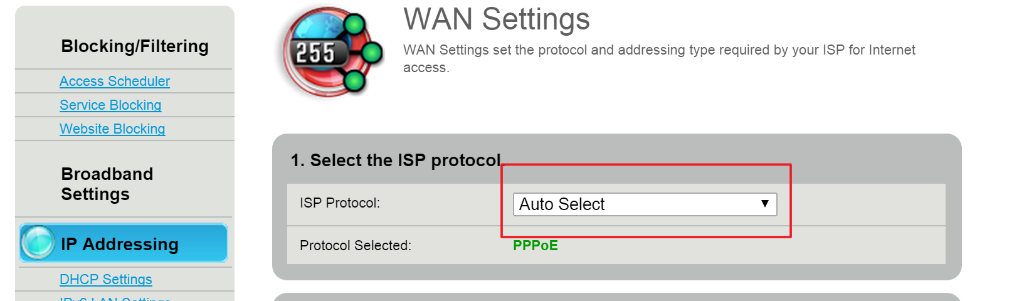
Step C:
Setup your Netgear Nighthawk to perform the internet PPPoE login:
- Login to your Netgear Nighthawk (likely at http://www.routerlogin.net/)
- Navigate to the Advanced Tab > Setup > Internet Setup
- Change “Does your internet setup require login?” to “Yes”
- Use the information from Step A to fill in the “Login” and “Password”. All other settings can stay the same.
- Click “Apply”.
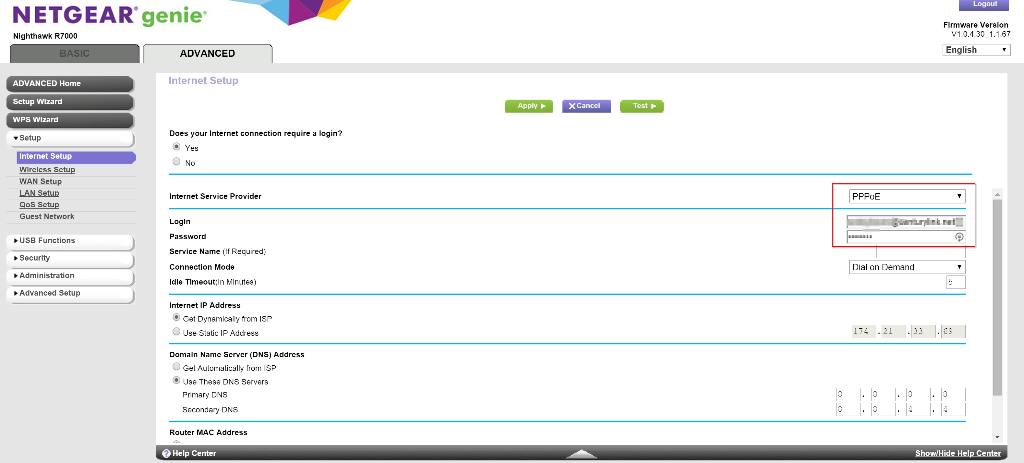
For good measure, you should probably turn everything off, wait a few seconds, and turn them on again. You should have working internet after everything reboots. If you don’t, don’t move on to the next step until you’ve resolved the issue.
Part 2: Removing the C2000T
The last thing you need to do before removing the C2000T is to set the VLAN settings on the Netgear Nighthawk. This is because CentryLink uses VLAN settings that aren’t the same as the default on the router. (This is where the Nighthawk is such a great device… most routers don’t have these settings available to users to adjust.)
Tip: Make sure to upgrade the router’s firmware to the most recent software… the settings below are only available in the most recent updates.
Step A:
- Log back into your Netgear Nighthawk
- Navigate to the Advanced Tab > Advanced Setup > VLAN / Bridge Settings
- Check the “Enable VLAN / Bridge Setup” box.
- Select “Enable VLAN Tag” if it’s not already selected.
- Select the radio button next to the “Internet” row in the table and click “Edit”
- Change the VLAN ID to “201” (it was probably set to “10”)
- Save the settings and “Apply”
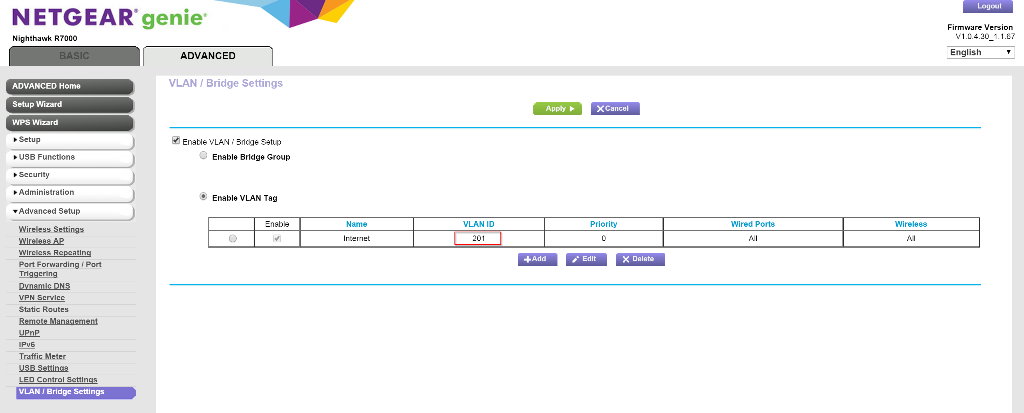
At this point, you probably just lost internet… but that’s okay…
Step B:
Finally, the last step is to disconnect the C2000T and wire the Netgear Router directly into the ONT.
IMPORTANT: Make absolutely sure you plug the Netgear Nighthawk router into the same port as the C2000T was plugged into on the ONT. Only one port of your ONT is set up to work – no other port will do.
Conclusion
I hope that works for you. It took me a bit of searching to figure out how to do this, so I thought I’d pass this along. Some sources that were helpful to me:
- http://internethelp.centurylink.com/internethelp/modem-c2000t-adv-bridging-q.html
- http://kb.netgear.com/app/answers/detail/a_id/25724/~/vlan-tagging-setup-for-nighthawk-router
- https://forum.pfsense.org/index.php?PHPSESSID=00ktarsglfl0j7kgb9fnn426j5&topic=92718.15
Update 11/13/2015
- Lots of folks have commented that they can’t get the full gigabit speeds with this configuration on the Nighthawk router.
- 450Mbps appears to be the max on the Netgear Firmware for the R7000.
- I’m only paying for 40 Mbps up and 20 Mbps down, and I easily get those speeds with this configuration.
- Richard (in the comments below) was able to get 900+Mbps up/down using an ASUS RT-AC87 router with the ASUSWRT-MERLIN firmware. Although others have said they haven’t been able to repeat that success entirely. YMMV.
- Take a look through the comments to see how others have configured their networks to try.
- 450Mbps appears to be the max on the Netgear Firmware for the R7000.
- Prism (TV) can be set up to work in this configuration. I don’t have Prism myself, but others in the comments have gotten to work
- On ASUS routers with these settings: http://i.imgur.com/vfBqOJj.png (thanks, Dylan!)
- On the R7000, by making sure WAN Setup > Disable IGMP proxying is not set. (thanks, Steven!)
I have the Asus RT-N65U and cannot get it to connect. I am in the Phoenix area and the C2100T was set to IPoE. I tried cloning the MAC and not cloning it, neither worked. Any suggestions?
http://imgur.com/R96g9R5
Do you prisim as well? I got this working with a Asus rt-ac 1300. Selecting pppoe and putting in my credentials. Setting the wan port under the iptv mode to 201.
i was able to get this to work with the NetGear N600 wireless router/dsl modem. in that system’s configuration, the VLAN setting is under WAN settings and is achieved by checking ‘vlanid’ and setting its value to 201 (after the centurylink modem config changes).
one difference is I lost my internet gateway as soon as I changed the centurylink modem settings. it didn’t come back until I had config’d the netgear and plugged in directly to the ONT.
for what it’s worth, here in Denver we have GPON delivery technology for the fios.
Running Merlin on ASUS router. Does anyone else’s Prism TV freeze every 10 minutes? Its just one of my boxes, and all my boxes are hard wired.
So I have both PRISM and Internet. I called CenturyLink, and according to them, since I have a PRISM service, I have a different technology name IPoE.
But, here’s the thing. When I login to my modem, and go to do Advance Setup –> WAN Settings. I see that my ISP Protocol is set to Auto Select. When I go ahead and select PPPoE. It shows me my username and the password is written in ********.
So I’m not really sure, is my password even configured or not.
I see folks here have configured both PRISM and Internet. Can you please help on this issue, and what can I do. Thanks!
Im in the Phoenix area and got it to work! I used a Asus rt-ac3100 with stock firmware. I put all the settings in then hooked up the gpon and powered up the Asus. I’m getting 930 down on my wired iMac and 400 to 500 wirelessly. Been up for a week with no issues. Great forum!
I thought I’d give this a go as I just had Century Link Gigabit service installed on Thursday 2/25 in Oregon.
I had the R8000 and could only get speeds of around 500mbps. After reading up on Asus routers I had the AC-5300 sent to me on Saturday. I immediately flashed Asus-Merlin on it, got in configured and everything worked great.
**Issues**
Roku, Netflix, Any streaming media…
My Roku 4 would jump between 780p and 1080p streams on Netflix. I tested my built in TV Netflix and it also did the same thing. (Roku wired, TV wireless). No matter how hard I tried I could not get the UHD 4K stream. I still had my Comcast modem and service enabled. I connected only the Roku to the modem (service is 75/5) and it immediately shot up to the 2160p 4K feed. I re-connected to Centurylink and it fell back to 780p.
After doing some research I heard internet mumblings that CenturyLink either restricts Netflix traffic or simply can’t support it.
I found a fast VPN (Vypr) which can be set up directly on the router and started to tunnel all web traffic through there. The speed was around 100mbps but I was now able to stream in 4K with zero issues.
So, my question is this: do I stick with EXTREMELY subpar internet (what’s the point of having gigabit internet if I can’t use it) or do I stick with Comcast where at least I don’t have to jump through VPN hoops?
I have a tech coming this week to check it out but I sincerely doubt there’s a magic switch that will allow me to stream Netflix at an acceptable rate.
Thanks for all the info BTW! Awesome router!
I’m using the gig service with a Asus AC 3100. I havent seen any 4k issues yet with any 4k content on my lg TV.
Converting over to Centurylink on Monday and will be using the AC-3100. Can you post the settings instructions?
I am planning to switch over to CenturyLink Fiber next month in our new home which is pre-wired with Cat5. I currently have an Apple Airport Extreme for my wireless network and I also have my Tv, Xbox, and sonos playbar hardwired to the back of the Apple Airport Extreme. Can I still use this device with Fiber? Also, how to connect the pre-wired out lets to the network? Sorry, I am not a tech guy at all. Looking for the easy, quick, and best performance set up.
OMG thank you a million times for this.
There are a bunch of steps left out of this guide, but I was able to piece them together.
For example – simple steps like: make sure you connect the Nighthawk router to the Century link router when you begin, etc.
Mine appears to be working now and I think you greatly for taking the time to put this together.
I spent a couple hours with this and no luck, I can’t get it to work. I can get internet from the fiber via PC to C2100T. Once I go PC to Nighthawk to C2100T I have no internet access. I tried completing the remaining steps but never got internet to work right, occasionally I’d get the pop-up saying “Internet Connected” but was never able to load a page.
When I had my PC going to the C2100T and the C2100T in transparent mode and serving the Nighthawk I couldn’t access the nighthawk menus, was just getting redirected to CenturyLink’s firmware with the Nighthawk navigation menus.
Hi Folks,
I just successfully configured my ASUS RT-AC88U router to replace the Centurylink AC router that was provided. I also have prism TV working flawlessly. Here are the basic steps, which echo others, but differ in some key areas.
1. Download latest Merlin firmware. Install *and* reset (this is critical) the modem.
2. Configure the MAC cloning–this must be the MAC address of the router CL provided you. Interestingly on mine, the MAC address listed on the bottom of the device did not actually match the what was listed in the CL routers settings so make sure to check that they match and if they do not, use the MAC address listed in your CL routers admin page. (you can find this on the WAN-Internet Connection tab)
3. Ensure NAT acceleration is turned on.
4. Go to the WAN-Internet Connection tab and have your WAN connection type be automatic, and ensure that UPnP is enabled
5. Go to the LAN-IPTV tab and select your ISP to manual, for internet enter 201 for vid, PRIO leave at 0. Enable multicast routing (IGMP proxy) and leave IGMP snooping DISABLED.
Everything worked like a job, full download and upload speeds. I have left adaptive QOS off (with a gig, I don’t need it though I can experiment with this setting if anyone is interested) however I to have the AiProtection enabled and it does NOT prevent prism from working.
Thanks!
Your information about this router influenced my decision to purchase the same. I got all the settings plugged in, it took a call to a CSR to get my PPPoE settings as the installer had no clue what I was talking about. It seems I am only getting 500/600 speeds which may be an issue with my computer but I will keep playing with things.
Hi Justin,
That’s great–ive noticed that depending on the time of day in West Seattle, my speed tests can vary from 500 down, 800+ up at worst to 900 down, 950 up best so its likely not your router (you are using an AC88u?). I have prism TV so I am on ipoe and do not need the login information. Let me know if you run into any problems longer term. Good luck!
Yes, same router. I found out after the fact the newest computer my wife bought only has a 10/100 port. I had to go and buy a gigabit usb adapter so it may not be receiving in full gigabit. I have placed the router and my network under load with a 4K stream, a 4K download and 8 other simultaneous HD streaming sessions and was still able to get 500/700 so I’m sure I am getting the full bandwidth I just don’t have the ability to test it fully. I am happy to say I can push 400/400 on a wireless connection on my phone which is quite impressive.
I am in Portland and in the newest neighborhood for them to roll it out in. The just hung the line 2 weeks ago and the guy that ran the drop said I was the only fiber connection at the box. I do not have prism but it might just be some areas are PPPoE and some are IPoE
The instructions are much appreciated! I’m converting over to CL on Monday and want to do this! I’ll be using the RT-AC88U as well and was trying to sort out what / where to make the settings changes.
Hello,
I am a Fiber PrismTV (HDTV+DVR) and Internet service subscriber here in the Twin Cities – Bloomington, MN. I’ve had the service for a few months and after discovering the limitations of the C1200T for use with my advanced home Audio/Video/Control and Security System I made the switch.
Thanks to all of you above I have also successfully replaced my C2100T with a new ASUS RT-AC68W. Up for over 24 Hours, I am receiving the internet speeds I am paying for on the LAN and WiFi, no hiccups, freezes or issues with the Prism TV service.
My configuration is similar to many of you, Calix 716GE-I indoor ONT and CenturyLink supplied C2100T Modem/Router, I also have an HD DVR and an HD STB (Wi-Fi Built-in), all connected via Ethernet currently.
Settings in the C2100T confirmed my area uses the IPoE WAN setup and VLAN Tagging. A call into CL tech support also confirmed the PPP credentials would NOT allow a 3rd party router to connect to their system.
Setup of the new ASUS was straightforward, however I found that the latest release of the Asuswrt-Merlin firmware version (RT-AC68U_380.58_0) did NOT have the VID and PRIO box for the Internet port, it only showed VID and PRIO for the LAN ports and therefor did not connect, I then installed the current firmware release from the ASUS website and there it was! I entered VID 201 under LAN>IPTV>ISP Profile>Manual Setting and instantly had TV and Internet, no reboots required.
I hope the information I provided helps anyone else looking to setup their own router. Here are 2 screen shots of my current settings.
http://imgur.com/01J9n4t
http://imgur.com/izglwbE
Thanks!
Great stuff Nick. Curious, you didn’t need to clone your MAC address—did you talk with someone at CL that was actually aware enough to know how to register your own router’s MAC address? In seattle, its seemingly impossible to get anyone that even knows what your are talking about. Nice work!
Aaron,
Correct, I did not need to clone the MAC address. CL tech support was little to no help, at one point I was transferred to the CL@ease department, after a few questions back and forth they understood what I was trying to do, they looked up the model of my ASUS router and said it could be configured with their system, for a price however, for them to set it up, $19.99 per month, I declined and was put back in the CL queue and hung up.
Great write up.
I’m moving to Plymouth, MN in few weeks and I’m planning to take internet + TV package from CL. I hope my Asus rt-ac68u will work too.
Did CL support give you PPPoE credentials ?
Artur,
Yes, I was able to obtain the PPPoE credentials from CL, however they are not needed, just set the WAN Connection Type to [Automatic IP] then navigate to the LAN tab, enter VID 201 under LAN>IPTV>ISP Profile>Manual Setting.
thanks so much Nick
I followed these instructions and everything worked great using the Asus AC5300 router with CenturyLink Gigabit service in Denver.
One caveat. I’m using stock router firmware and dns loopback appears to be broken. That’s something I need so I followed other people’s solution which was to enable external access to the router GUI and disable NAT Acceleration. After doing those two things, dns loopback began working. However, that caused my LAN speeds to drop down to ~300 mbps. I re-enabled NAT acceleration and am back up to near 1Gbps.
I’ll probably try flashing asuswrt-merlin soon to see if I can get the DNS fixes along with keeping 1Gbps speeds.
Just an update. I flashed with the latest merlin which allowed me to properly configure dns loopback while keeping nat acceleration turned on, and I still get speeds near 1Gbps.
For the benefit of search engines, this also works with OpenWRT. If you are configuring with LuCI:
* Create your VLAN in ‘Network -> Switch’ by clicking “Add”. Set the number to 201, Port 0 (or whatever port you have the WAN on if you moved it” to “tagged” as well as the CPU port to “tagged”.
* In ‘Network -> Interfaces’ in the “General Setup” tab, change the protocol to “PPPoE” and enter your username and password. The other two fields can be left blank.
* Now, based on creating the VLAN interface, a new interface appears in the “Physical Settings” tab which will be named something like “VLAN Interface: ethN.201”, select it. Save and apply settings.
As with the other instructions, you may want to power cycle the OMT in case it has cached the MAC address of your router. You should be online!
Great write-up. My original CL account was a Prism account which did not have PPP credentials. I could not get this to work. Since I ditched any form of pay TV, and converted the account to a regular internet account, everything went per the play book. Thanks for posting this!
I’m curious if anyone got their STBs connected over WPS…wired works easily after following these instructions…wifi not so much :/
To answer my own question, and for the benefit of others, Yes you can connect to your Wireless STB. I currently have two ethernet hardwired and two STB connecting via wifi.
Key things I had to change:
1. Centurylink STBs (Pace) connect via WPS on 5 ghz, so change your ASUS Merlin settings of your WPS to insure it is a 5 ghz channel.
2. Even though on LAN IPTV settings you may have enabled IGMP snooping, you need to go into your wireless settings of the 5 ghz channel (in my case 5ghz channel one for example) and enable IGMP snooping otherwise your whole system will freeze after 10-15 secs on a channel
3. WPS mating of the STB to your router….these boxes are really picky on this step. I literally brought them right next to the router to do this step.
Enjoy
What if you don’t have wifi on the replacement router because you have dedicated APs? Is there any way to get the wifi STBs onto the network?
dgs,
I was able to get the Pace STB to work on the Wi-Fi as well.
I didn’t spend much time testing since I am using the wired ethernet connection. I was able to connect the STB to my wireless with the WPS button, but could not watch TV until I enabled QoS on the Asus, then it worked fine, however my other devices Wi-Fi speed test dropped significantly, so I reverted back to the wired connection.
I didn’t take it much further than that, just wanted to verify wireless could be an option if i choose to do so later.
Got this working perfectly on my new ASUS AC3100 with centurylink gigabit. I had an ASUS AC68P sitting around that I tried to use first, but it would appear that even with Merlin installed you are missing the ability to tag internet packets with the vlan settings, which is a crucial step. Currently getting ~900 down on the AC3100.
Brandon,
I found when first experimenting with this that the Asuswrt-Merlin firmware version (RT-AC68U_380.58_0) did NOT have the VID and PRIO box for the Internet port, the firmware available from the ASUS website did, after loading that I was able to connect my RT-AC68W successfully, it’s been working ever since.
This guide worked like a charm using my Netgear Nighthawk R7000. My only question is….do I have to keep the CenturyLink C1100Z Modem? Or can I return it?
Century link should send you a shipping lable so you can send it back.
This was a great forum. I was able to take my ASUS RT-AC88U and use it in place of the CL router. Speeds are anywhere from 80 to 250 on my wireless devices. As for my wire devices I am averaging around 300 per connection. Trying to see if I can squeeze out more since it is suppose to be 1GB; not sure I am using it to it’s full potential.
Thanks for posting this.
The Routers that CenturyLink is offering with their Gigabit service are just pathetic. I’ve had 3 of the CenturyLink routers over the past year (1 ActionTec and 2 ZyXel) and the Admin UI is just incredibly slow. I’ve also found them to put very buggy in regards to DHCP services. After way too much frustration I am moving to a NightHawk router as well.
(To CenturyLink’s credit, they have replaced, basically with no questions asked, the routers when they stopped working properly, but replaced them with equally inadequate hardware.)
This blog was great! Thanks Kevin. I just followed your steps and it was a breeze. Even the technician was surprised about bypassing the modem. He’s gonna get fiber now as well and follow the same steps.
All steps work as of today. I got the 40mb internet only package. Router is a netgear ac1900. I am in the central district.
I just wanted to thank you for this post and more importantly hosting the comments that were super helpful.
Here is my experience and info:
I recently had the 1 Gigabit UP/DOWN fiber with PRISM Essential installed at my place in Portland, OR. A door-to-door guy came by the house on Saturday, he had a CenturyLink employee badge but it seemed clear he worked on commission. At some point he connected me on his phone with a CenturyLink operator and she was very clear that he should not(and did not) have my confidential information. TL:DR – Ordered on Saturday. 1 Gb/s UP/DOWN with ASUS AC3100 router running on Thursday.
The door-to-door guy was a bit of a fast talker, but he gave me everything in writing and so far things have gone exactly as he promised. I let him ramble on as if I didn’t know what I was getting(I had been researching CenturyLink fiber all week) and he got a few minor things wrong(for example that fiber is not shared in the neighborhood like Comcast, which with passive fiber is not really accurate), but for the most part he was knowledgeable.
Order was placed on Saturday and on Wednesday afternoon a CenturyLink contractor showed up to string fiber down the street(about 450 ft) along the poles and down to the house. He was very nice and asked where I wanted the line to come in. On Thursday I had an install window from 10-2 and I got a call from the installer almost exactly at 10am and he was sitting in front of my house. I showed him the wiring closet and and where the fiber drop was and he went to work. He brought the fiber in to the house where the comcast comes in, he even went into the crawl space to pull the fiber to closet. He mounted the Fiber->CAT 5 box in the closet, mounted the century link router/wireless access point to the wall and everything was working. There was no UPS included in my installation, he said that was extra, but the closet has its own UPS anyway. He installed the PRISM TV box, which basically consisted of plugging into the pre-existing ethernet and typing in a 10 digit account code that looked like a Oregon phone number but was not mine(turns out that is part of my account number.)
Everything was up and running!
I thanked him and got to work getting rid of the centurylink router(C2100-T). I put in a Asus AC-3100 router with stock firmware. I did clone the MAC address of the CenturyLink box, but not sure I needed to. I added the VLAN “201” setting in the IPTV section and BOOM! internet and TV worked…no PPPoE credentials needed because IPoE is what they are using in my area and all I needed was the VLAN tag.
I won’t be using the PRISM TV, but it does seem to work(but the basic package is SD, so why bother?) Although it still might be worth the money because I can use my CenturyLink login to stream many channels in HD(including Fox Sports, EPSPN and NBC Sports) on the AppleTV and Roku. Below is a link to the speed test through the Asus router.
https://www.dropbox.com/s/f9eleloklbwc40x/speedtest-centurylink-fibertopremise.png?raw=1
A problem I am having is the configuration save file. Can someone help?
Previously, I had an actiontec and when I would download the configuration save file, into notepad, it was in xml, but readable to me. This new technicolor C2100T, the file is illegible and nothing makes sense. How do I make it legible at least back to xml if nothing else.
I am the admin, no issues there.
I do also miss the ease of going to my browser and going to 192.168.0.1 and the modem pops rights up, no sign in. Now I sign in and after non activity for a few, it logs me off.
Any ideas for a readable, useful configuration file?
Thanks,
Bill
Curious what you need to config file for? Are you not planning on replacing the C2100T?
Chances are the file is encoded in some way that prevents corruption. Might just be a zip file. Who knows.
I like it and look at it for baselining purposes.
On the C2100T- you can download the file (or save) or you can upload one to change it.
The save/download I like to do to see if anyone has uploaded a new config or if changes have occurred to the baseline. New media server, new network (that is hidden) things like that.
I am not planning on getting rid of this modem/router as I just got this one and its part of my prism/internet set up.
This worked really well! Super easy to do once I had all the info from CLINK! Thanks
Do you really need to do the “Transparent Bridging” step? I’m just not seeing what this accomplishes if you eventually remove the C2000T. Does the C2000T send some info to the Netgear router that can only be obtained if they talk to each other at some point, so to speak.
I’m trying to figure out if I would need to keep the C2000T in case things need to be set up again.
Thanks!
I suppose not. It’s mostly just a test to make sure you get the Netgear setup right before removing the C2000T.
Just added Century Link gigabit fiber, plus PrismTV here in Saint Paul, MN. I wanted to share that I was able to replace the Century link provided (slow, awful) wifi router with a new ASUS RT-AC-3200. In fact, Microcenter had a sale on them for $50 off (June 2016), as it appears Asus is now beginning to ship their newer models.
As others have stated, I set the WAN to Automatic, and it picked up an IP address right away (Century Link is using IPoE to directly assign IP addresses via DHCP). Next, go to the LAN menu, and select the IPTV tab at the top. For “Select ISP Profile” choose Manual, and simply enter 201 for VID next to where it lists “Internet”. Everything else in this section can be left blank.
Finally, still in the IPTV tab, make sure you have “Enable multicast routing (IGMP Proxy)” and “Enable efficient multicast forwarding (IGMP Snooping)” both enabled.
Test first with your computer, and see that you are online. On a MacBook Pro, depending on where I sit in the house, I can get speedtest results anywhere from 120 Mb/sec to 260 Mb/sec over wifi. These Macs do not have 802.11 AC support, but do have everything else, so that is pretty good. I’ve tested using a direct connected ethernet cable, and get speed test results between 450 Mb/sec and 910 Mb/sec. results depend greatly on your wifi signal and the speed test you use. I found speakeasy and speedtest.net had decent tests.
Once you’ve tested your network connection, unplug your PrismTV box, wait a minute, then plug it in again. I didn’t do this right away, and while I could watch TV with no problems, some of the interactive features were not working properly at first. The hard restart got everything back on track. I’ve been running with this setup for over a week now and everything is working great.
One additional note: I have found that the ASUS router software is great for knowing what is happening on your network. In particular, I’ve been using the Adaptive QOS screen to watch devices in realtime consume bandwidth, and the traffic analyzer is a good thing to enable to understand how much data you actually use. If you use these tools, you will see a system called Pace PLC on your network. This is the Prism TV box. I’m a bit confused as to the traffic analysis I see for this device myself (it apparently downloaded 4 GB of data this morning when no one was watching tv, and it was “off”, but used none while we watched TV last night.). Another tip: some devices like smart thermostats have machine names which are just a large number (or MAC address). The ASUS firmware lets you rename them, which makes it much easier to tell devices apart.
We have scheduled CL 1gig service installation. Great stuff on here.
Has anyone gotten 900+ up/down with a router under $200?
I currently have an ASUS RT-AC68U. Anyone have luck with that with Merlin?
Thanks for the post. I’ve been working on this with a different router to no avail. Using an TP-Link archer C7 Router. Can anyone help me with this?
Steps I’ve taken so far:
– Connected the router to one of the ethernet ports on the C2100T.
– Set the C2100T to transparent bridging mode as directed.
– Opened and signed into the C7 via its default wi-fi.
– Went to Network > WAN and set it to PPPoE, put in my login info, and hit Connect. http://i.imgur.com/Itrac9i.png
– It just sits there saying “Connecting…” Indefinitely.
– Reset the router to factory settings and tried again.
If anyone could provide some troubleshooting that would be very helpful.
I spent all day trying, but sadly this didn’t work for me…. I couldn’t even get the bridged mode to work. I went through the process several times, did several factory resets of both my modem (which was actually a Zyxel c1100z but I don’t think that matters) and the R7000 router, which I specifically bought because of this post. I updated the R7000 to the latest firmware and double and triple checked id/password. I’m a pretty technical person (have built many PC’s, software developer and have been working with home routers pretty much since wifi came out), live in the Phoenix, AZ area and have brand new fiber in a new home/neighborhood. I don’t know why it won’t work, but I give up for now…. will try again some other day maybe. Thanks for the post though… Cheers
This has been working flawlessly for me for like the last year when suddenly yesterday it just stopped early evening. I tried everything, but the only solution was putting the crappy C2000 modem back into the mix. No idea what’s up, nothing changed at all in my network. Just came home from work and an hour later it died. If I manage to figure it out I’ll post back my solution.
Mike – thanks for saying something. Is it possible the config changed? Have you looked at the config in the C2000 to see if it’s different in any way?
I didn’t see any obvious changes, but I hadn’t exactly recorded the full settings before. Just basically followed instructions similar to yours and it ‘just worked’ with my ASUS router.
The only thing I haven’t tried yet is cloning the MAC address of the modem to my router. Everything else was still set basically the same – not a lot of settnigs aside from PPPOE user/pass and VLAN tag.
Weirdly I even tried transparent bridging on the modem and that wouldn’t work with the router either. Going to try to swap in another router just to rule that out even though it seems to be working 100% fine (fairly robust home network still works). Hopefully will get a chance to try that out tonight.
Holy cow – this worked for me. I am on C-Link 100/50 fiber recently installed in West Seattle. They gave me a Technicolor C2100T although I did not choose PRISM. I was able to make this work with a Netgear R6400 using the same instructions – did not get internet until I plugged the Netgear directly into the ONT. When connected through the C-LINK modem even with Transparent Bridging. Thanks!
John, I just posted this on Kevin’s page, and thought you, having succeeded, might have some ideas…
I’m giving this a try with the Netgear R6900, which appears to be the Costco version of the R7000. (specs look the same)
However, I can get it to work great with the Technicolor C2000T in bridge mode, but cannot get internet when I connect the Netgear directly to the ONT. Per Kevin’s addendum, I’ve made sure WAN>Setup>Disable IGMP proxying is not set.
The Netgear’s router is SO much better, and I feel like I’m close! Any idea why it’s not working with a direct connection to the ONT? (It’s a Calix 711GE outdoor unit)
My ONT is indoors but I am not sure of the model – I will see if I can figure that out. I could not get the R6400 working with the Technicolor in bridge mode – the only way it would get an IP address assigned to the R6400 was after I plugged it into the ONT. I wonder if the difference between the C2100T (vs. your C2000T) explains my bridge mode problems, and if my indoor ONT is enough to make a difference.
I will say that in my first attempt, I tried to use my original C-LINK ISP username. I did not realize that C-LINK had changed my ISP username when I moved to fiber. Obviously attempting to log in with my old credentials did not work…
Thanks for responding, John. When I plug the Netgear into the ONT, the internet light goes yellow, and apparently without internet, one can’t get into the router’s admin pages. I’m operating at the edge of my competence. ;)
Do I need to do something to get an IP address assigned to the router?
I’m giving this a try with the Netgear R6900, which appears to be the Costco version of the R7000. (specs look the same)
However, I can get it to work great with the Technicolor C2000T in bridge mode, but cannot get internet when I connect the Netgear directly to the ONT. Per Kevin’s addendum, I’ve made sure WAN>Setup>Disable IGMP proxying is not set.
The Netgear’s router is SO much better, and I feel like I’m close! Any idea why it’s not working with a direct connection to the ONT? (It’s a Calix 711GE outdoor unit)
Thanks.
I can get my internet working no problem. but my prism dvr box only works when i have it plugged into my router with a cat5 cable. The way they originally set the boxes up the dvr box was plugged in with a coax cable in the living room. None of my wireless boxes work at all no matter where i have my main box right now. any ideas?
The work around that worked for me was to get a WiFi extender with a lan port also. Set the extender up by the STB, and then hard wired the wireless box to the extender. You can still move the STB to other rooms, just have to move the extender also, so obviously this is not true wireless, but it works.
I actually think I figured out my issue. I didnt realize that you can use the wps button on your router to link to the wireless stb. I was told by one of the CL techs that it should work. Have yet to try it out hopefully this weekend I can get around to it. Thanks for the response though definitely a good workaround
I was able to get my Netgear R6400 router to work without doing a transparent bridge. I connected the router directly to the ONT then changed the VLAN id to 201. After this I was able to configure the router using the setup tools. Now I can return the useless unit that CenturyLink had me buy/rent!
Hi – You seem very good at this, and I need some help. CenturyLink (CL) has rented a modem to us for less than 2 years; it’s losing its connection every other minute, so WiFi in our house is almost non-existent. We use Amazon Fire TV only and wireless internet. We pay for 40 mbps with CL. They’re offering to sell me a modem, but I agree with you after this experience – their modems aren’t worth it. What can we do? Thanks for your time and help.
The only Centurylink modem that can compete with these 3rd party routers people are talking about using is the C2100T. It is a dual band router which supports 802.11n 2.4GHz and 802.11ac 5 GHz. All of the other Centurylink modems only support the 802.11 2.4GHz. This modem isn’t available in all markets and do’t be confused and purchase the C2000T. Its a different modem and has the same limitations. If you are using fiber to the home you can follow the instuctions given. if you have traditional DSL you will need to make sure any modem/router you get can support VDSL2+. Not all Centurylink modems work on every connection. If you speed is 40MB or over it will be VDSL2+ and ADSL2+ for speeds lower than 40MB. Every VDSL2+ modem I have seen is backward compatible so that’s the way to go to insure it will always work for you. Lastly, if you are dealing with a bonded connection you will need a different modem altogether. Bonded is the use of 2 DSL lines to double your speed( 20MB + 20MB = 40MB). Verify everything mentioned before purchasing a new modem and you wont have any suprises. Good luck!
Confirmed –
You can do this entire set up without putting the modem into transparent bridging beforehand. Configure the wifi router with your credentials and the appropriate VLAN. Plug the wifi router to the ONT box as directed.
So I just had my ASUS router (AC3200) eat the dust, with our home office, 1 NAS for backup and local server stuff and 1 NAS for our security system, unmanaged 24 port switch, VoIP soft phones (3) and LOTS of wifi use… Averaging 40+ clients. Yea, so I decided to go unifi (usg + 8SwitchPoE+ And 2 UAP for wifi). So my issue is I’ve already returned CenturyLink’s crap router and had ASUS running Merlin handling it like a pro… Until we grew… And ASUS couldn’t handle the load anymore.
So the ASUS will work until too much load as dhcp and AP; then dying randomly with overheating def a symptom. Is there any way to setup my Unifi Security gateway router (eg. set Vlan id in cli) so it can connect directly to the ONT? Or am I stuck with basically having to get a router to ‘bridge’ the ONT wan to Ethernet to USG WAN?
Have the login details etc etc, I’d love to directly connect this USG router but my hours and hours of trial and error have failed. And not having any cell service at my house (att provided micro tower because the terrible signal… So when the router goes down… Everything does). Any advice or suggestions would be great. Thanks!
Notes: Got a static IP on consumer account; Location is Denver (80212 / highlands); returned CL router that couldn’t even pull a gig cause I opted out of everything BUT internet. CL support has been worthless. Thanks again!
Thanks to this awesome blog I was able to hook up my Nighthawk R7000, didnt event go through the bridging section, just updated the firmware on my Nighthawk, pulled the plug from the CL router and plugged it into the Nightawk.
All is well so far.
I just used Century Link speed test and got 475.26 down / 260.60 up, that could use some work…
Hi, I just found this blog – it’s all very interesting – thank you!
Minneapolis – CenturyLink 40 mbps fiber installed early July.
ONT brand unknown.
Internet only – no Prism or voice service.
Zyxel C1100Z modem/router
T-mobile cellspot router TM-AC1900 A.K.A. Asus RT-AC68U
T-mobile provided the router for free in hopes that I would use it for wifi calling in my house to avoid dropped calls.
Ideally, I would love to set it up to use the RT-AC68U and eliminate the Zyxel C1100Z modem/router all together and send it back to CenturyLink to save the $10/month.
Is this possible with this combination?
Thanks in advance!
Found my ONT brand and model Calix 716GE-I
I am having CL install the 40 Mbps promo $29.95 for 12 months on 8/31/16. I ordered the Technicolor C2100T wireless modem with wifi ac for $99.99 from them. They wanted to sell me the Actiontec C1000A instead. After reading this blog, please confirm that the ONT is the modem and the C2100T will only be used as a wireless router. We have the option to provide our own wireless modem on 8/31/16 at no penalty. Should I be looking for better and cheaper wireless routers with 4 Ethernet ports and wifi ac?
Hello everyone, I’m located in the Twin Cities, Minnesota. I am on my 8th month of Gigabit Fiber. I’ve used the Zyxel C1100Z since starting, but I’m tired of paying them to borrow a Wireless N device.
I’m wondering what is the best / fastest model that people use? I read about the Netgear, Asus, and many others, but I’m wondering what people think the best option is? Since, I’m going to buy modem and don’t already own my own, I thought I’d ask, if you wanted to go buy the best of the best, what would it be? Especially since I have 1000 up and 1000 down.
Thanks everyone.
The post + comments on this topic are super helpful. We just switched from WaveG to CenturyLink Fiber and while we were so excited about the increased speeds and network stability (seriously, WaveG is the absolute worst… I’d rather have Comcast/TWC than them) we were a bit bummed about having to use their “modem.”
We have an Asus RT-AC66U with stock firmware that’s configured exactly as we need it (custom IP range + configurations specifically for dual Xbox Live support) and it was MUCH easier to simply change the WAN to PPOE, enter the PPP username/pass, and set the IPTV LAN to 201 than it was to reconfigure the CenturyLink router to our own specifications.
For us, the VLAN setting is located under the LAN section. It took a minute for me to figure it out, so hopefully this will be helpful to others.
IPTV tab > Select ISP Profile (set to Manual Setting) > Internet (set VID to 201 and PRIO to 0)
After much frustration and fiddling around I finally got this to work with the R7000 and the C2100T.
The only way I could get it up and running was by connecting the R7000 directly to my indoor ONT aswell as the C2100T without enabling transparent bridge. I then used wifi to log onto the router and allowed the genie to automatically configure the internet setup,
which finally allowed the updated firmware to be installed. I then entered my PPoE credentials, enabled VLAN bridging and changed the ID to 201.
After rebooting, everything worked like a charm. The port # on the ONT didn’t even seem to be an issue, as I realized later that I had inadvertantly left the R7000 plugged into the same one it had been in alll along and simply unplugged the C2100T from its origianl port.
Fustration and fiddling notwithstanding, your tut was very useful and gave me the confidence to not be charged an extra $9.99 a month for all eternity. Thank you.
I just purchased Ubiquiti Networks AmpliFi HD WiFi router. Does anyone know how to set it up bypassing CenturyLink Wireless Router?
Details; Centurylink, Seattle, Calix 716GE-I, Zytel c1100z.
Thanks to all the posted on this blog! Officially out of the clink – c1100z on the way back to CL. After much frustration with a secondhand Netgear R7800 I bought the Asus AC-3100. Now working like a charm. Admittedly I’m far from a networking pro, but not sure what the issue was with the R7800 as it appeared to support vlan tagging, but I couldn’t get it to work.
Asus worked with stock firmware. After updating the firmware, updating the PPPoE and VLAN settings as described and restarting the router it went into the ONT with no problem. I skipped the transparent bridging and did enable mac cloning of the CL modem/router (per a couple of the posts here) and all seems well. Not paying for the top tier service yet so cannot comment on up/down.
Thanks again all.
After having way too much fun with CL I ditched their modem and I am up and running with RT-AC5300 and latest Merlin as of today’s date.
When we first got fiber I think it was set to PPPoE (I can’t say that for sure) I did get my PPPoE credentials from CL, more on that later (it wasn’t needed)
I had been running the CT2100t with wireless off and one cat5 to the Asia 5300, I had absolutely no issues and everything was fine.
I’ve been out of town tons this year and never got around to bypassing the CL router.
2 weeks ago (while I was on the road) my wife called and said the internet wasn’t working.
I called CL and had them turn the wireless back on in their router and had my family use that until I got back.
Today I decided to dive into what was up with the RT5300, why it wasn’t getting internet.
I upgraded the firmware and kept getting “WAN ip is not the enternial ip”
Frustrated I thought I would try and bridge the century link router.
(That was the last time it worked!)
I put the CL into transparent mode and it went down and never came back up after.
I tried putting it back into automatic, the state it was in before, which was IPoE and it wouldn’t connect.
I called centurylink to get my PPPoE credentials and to find out how it bricked.
They had no idea, they could see my ONT but not my router. They also told me I should be PPPoE and thought it was strange it was previously on auto and IPoE.
Well apparently they don’t know exactly how their equipment works.
After they made several attempts to connect, with no success, they said they would call me back. (Still waiting for that call! LOL)
After getting board and trying several things with their router I unplugged it and left it that way.
I left all normal settings on the Asus 5300 except for the WAN setting talked about in previous posts.
All you have to do is literally change to manual and put in 201, that’s it.
All my devices work and wired from my laptop to my router I got 930dwn and 850up.
I am not quite sure if putting the CL router in transparent mode is necessary.
Login to your CL router, go to WAN and look at the settings.
If it says IPoE I think you can just plug in and go, mine worked as soon as it powered back on after I change the VLAN to manual and 201.
I made NO other changes, my router is set to Automatic IP.
I don’t know if the ONT might bond to a MAC after selecting transparent, but I don’t think so.
For the sake of it here is all I did summed up.
(I have full prism service that may be the difference with having PPPoE or IPoE, I have not tested my prism boxes because I don’t use them)
Set century link CT2100T to transparent and apply.
Wait for it to apply and disconnect from the internet.
After it refreshes it should show the WAN is connected but no internet.
Unplug CL router.
Login to your asus router
Go to LAN then IPTV
Select ISP profile as manual
Internet VID to 201
Apply, power off, plug the ONT into your Asus WAN and power back on.
That’s it.
I am in Portland Oregon with prism internet and TV package with 1gig service.
I felt I should add my experience and testing here in this popular thread for any of you who are using CL’s non-PRISM * GPON * fiber service, like I have here in Denver. What seems not made clear on this blog posts and in comments is that if your CL fiber service is based on GPON, you *must* have a modem that speaks GPON in order to get packets flowing into your favorite router, and there just are not that many modems out there that do this yet. GPON is different than VLAN tagging. It works at a lower level in which Ethernet payloads are encapsulated within a GPON frame on the wire (see the bottom of this page –> https://goo.gl/qc6Amk). To find a modem that speaks GPON, the best source I found was the GPON column on CL’s page here –> https://internethelp.centurylink.com/internethelp/modem-compatibility-table.html.
So, the upshot for me was that I was unable to avoid buying a CL device to get my connectivity. I ended up with the ZyXEL C1100Z which I put into bridge mode (with VLAN 201 tagging) so that my TP-LINK WR1043ND v3 (flashed with OpenWRT) could manage the traffic. Yes, I tried having the WR1043ND do the VLAN tagging and taking the ZyXEL out of the path by connecting it directly to the Calix ONT 716GE-I used by CL to terminate their fiber in my home, but it didn’t work because no GPON support in the WR1043ND. (And yes, I did confirm via packet sniffing that the WR1043ND was tagging outgoing packets with VLAN 201, but no packets were ever received back on the wire (like the expected PPPoE PADI). I also tried spoofing the ZyXEL’s MAC address, but no difference, and I have found no evidence that CL is filtering on MAC address in any case.)
Hi, this is Richard reporting back again about a year later! So I noticed others stated they upgraded to the ASUS RT-AC3100 router and that he stock firmware is downloading and uploading at nearly 900Mbps for them.
I decided to go to Best Buy today and pick up an AC3100 router from Asus. I can confirm the setup process is VERY easy. I was able to set a VLAN 201 tag for the Internet port + enter my CenturyLink PPPoE credentials. Once the router rebooted, I ran a speed test and I got 903Mbps download and 897 upload!
The ASUS RT-AC3100 router ROCKS! I love this thing! It was worth every penny!
Thanks, Richard! Great to know!
Thanks for all your help, Richard, and to Kevin for this very helpful post. I’m hoping to get CenturyLink fiber this upcoming Thursday and in preparation I purchased an AC3100 (needed to upgrade my 6 year old N router anyway). I have already flashed the Merlin firmware (I would have anyway even if I wasn’t getting CenturyLink). My question is regarding a few weird settings around NAT Acceleration (also known as hardware acceleration). I don’t care that much about WiFi but I’d like my four or five wired clients to have as fast of a speed as they can. Do you remember or can you check to see what NAT Acceleration settings you have? Is it set to Auto or something different? I’ve been searching for information on this for a few days and it’s all very confusing. Thanks for any assistance you can provide!
Sorry, I can’t remember. I moved to Raleigh in January and no longer have CenturyLink anymore.
Best of luck!
Thanks for the quick response. I’ve been doing my research, perhaps you are also known as Antitrust on some other boards talking about the same issue? Thanks again for all this info.
Yeah, that’s me on DSL Reports :-)
Hey, it’s Richard. I’m back again! OKAY! So I found the PERFECT solution for everyone here that is trying so hard to use their own router with CenturyLink’s fiber optic Internet. That darn VLAN 201 tagging gets in the way, because a lot of routers don’t allow you to set a VLAN 201 tag on the WAN/Internet port of your router!
I can’t take credit for finding this solution, but I can confirm it works 100%! We need to spread the word so CenturyLink customers can finally use this workaround to use their own equipment!
I found a post a couple of days ago over on the DD-WRT forums website. Forum member “JAMESMTL” posted this:
“Purchase a cheap smart switch such as netgear gs108t-v2 or a dlink dgs-1100-05 and have the switch do the vlan 201 tagging. connect ONT->SWITCH->C9”
I thought to myself “Can it really be this simple? Purchase a managed switch and create a VLAN 201 on it so I can use ANY wireless router of my choice with CenturyLink 1 Gigabit Internet?” Yes, it’s that simple!
I bought the Netgear GS105Ev2 MANAGED switch off of Amazon for around $40 after mail-in rebate. I just got it in the mail today and it’s a SUPER EASY process!
In a nutshell, this is essentially how your network is going to setup with the managed switch:
switch port 1 -> The ethernet cord going from your ONT box is to be plugged into port 1 on the managed switch.
switch port 2 -> The ethernet cord going from port 2 of the managed switch will plug into the WAN (or Internet) port on the back of your router.
switch port 3 -> The ethernet cord going from port 3 should plug into your computer’s Ethernet port so you can access the switch’s admin panel to configure it.
STEPS TO CONFIGURE THE SWITCH WITH VLAN 201:
So what you’re going to do is open the Netgear Utility program to manage this switch.
1. Disable DHCP on the switch, as your router will be handling DHCP. You’ll do this by clicking on ‘IP Settings’ after the utility program discovers your switch.
2. Make sure the switch is on the same subnet as your router. My default router’s gateway is 192.168.1.1, therefore, after I disabled DHCP on the switch, the Netgear utility program assigned the switch an IP address of 192.168.1.15. Perfect! Now the Netgear switch is on the same IP subnet of my router. Apply the settings! Now it’s time to go into the switch and configure it!
3. Click the VLAN tab in the Netgear configuration utility program.
4. Click on 802.1Q
5. Click on ‘Advanced’
6. Enable Advanced 802.1Q
7. Create a VLAN ID with the value “201”
8. Now click on the “VLAN Membership” link on the left-hand side.
9. In the “VLAN Identifier” drop-down list, select 201
10. Click on the white box right below 01 port until the letter “T” is displayed. (T stands for “tagged.” Port 1 is going to be 201 Tagged.)
11. Click on the white box right below 02 port until the letter “U” is displayed. (U stands for “untagged.” Port 2 is going to be 201 Untagged.)
12. Click on the white boxes below the rest of the ports until there is nothing displayed in the boxes. THIS STEP IS IMPORTANT! I forgot to do this the first time, and my Internet only worked for a few minutes after everything.
13. Click “Apply” to save your changes.
14. Finally, click “port PVID” on the left-hand side.
15. Put a check-mark next to Port 01 and Port 02. Assign them both a PVID of 201. Click “Apply” to save your changes. ANOTHER VERY IMPORTANT STEP! Otherwise your Internet won’t reach your router :-)
16. Configure your home router with your CenturyLink’s PPPoE credentials. You can get this info by calling CenturyLink if needed. However, most of us should have received this info from our technician when they installed our Internet. Once you do this, your entire network should come online as mine did. I get gigabit speeds with my Netgear Orbi router! I was able to achieve 922Mbps download!
17. Now disconnect the ethernet cord going from port 3 of the switch to your computer. You now need to plug an ethernet cord into your desktop’s LAN port and plug the other end into a port on the back of your router (your desktop needs Internet access after all!)
18. (Optional Step) If you want to be able to access the Netgear’s admin panel later on in case you ever need to make changes, then plug an Ethernet cord into port 3 on the back of your managed switch, and plug the other end of ethernet cord into a free port on the back of your router.
YOU’RE DONE! Your $30-40 managed switch is now configured with VLAN 201 so you can now use ANY router with your CenturyLink gigabit Internet (as long as the router supports PPPoE, which most do.)
I know this seems like a lengthy process, but it’s actually not. I want to say I spent anywhere from 45 minutes – 1 hour tops! I’m not an expert, but I’m also not a novice.
If anyone has any questions, I’ll be happy to answer!
So to wrap it up. What does this work-around provide? It will allow you to use the router of your choice with your CenturyLink gigabit Internet service. You don’t have to worry about flashing custom firmwares to routers. You don’t have to worry about finding a router that allows you to creat VLANs on the Internet/WAN port, etc. The Netgear managed switch takes care of this!
Hope this helps!
Hey Richard, I want to personally thank you. I was finally able to hook up my Apple Airport Extreme. I just wanted to clarify for some people that are having a tough time figuring things out if you’re trying with an Apple Airport Extreme.
I have the 5th GEN Airport Extreme and the same managed switch that Richard mentioned above. If you’re trying to keep your Airport Extreme you’ll need a managed switch to do the VLAN tagging because the Airport doesn’t allow you to edit the VLAN.
Kevin’s post:
You do not need to follow Kevin’s 1st part (the part where it talks about putting the Century link router in transparent bridge mode). Go right to Part 2. I would use his as a guide. Instead I’d follow Richard’s post above.
Richard’s post:
You’ll need to follow Richard’s post pretty much step by step. In other words just set up your managed switch to handle the VLAN tagging and then set up your Airport Extreme to do the PPPoE login and and that’s it. You’re all done. Basically follow Richard’s post exactly from beginning to end.
I spent hours and hours trying to get my Airport Extreme to do the login in conjunction with the century link Technicolor C2100T Modem (in transparent bridge mode) to no avail. I was online with CSR for hours and they kept telling me it was Apple’s router. It turns out I didn’t even need the C2100T in the first place. I just needed the switch and my Airport Extreme. For some reason Century Link’s C2100T and Apple’s Airport Extreme aren’t speaking to each other very well and it’s not allowing the Extreme to reach the server. And I believe that goes for everybody regardless of whether or not you have an Apple Airport Extreme. So, don’t worry about putting the router in transparent bridge mode to TEST if your router will do the PPPoE login. Just go right to setting up the switch.
Oh and I almost forgot, if you’ve extended your network make sure to unplug any of the extended routers (e.g. additional Airport Extremes or Airport Express, etc.) before you begin. The routers get confused while you’re updating everything. Plug them back in once you’ve set up your main Apple Airport Extreme to PPPoE and it’s all up and running. I actually reset my extended networked routers after I configured my main router for PPPoE login, because it seemed like the extended routers were still a little confused with the changes.
Also, for your main router make sure PPPoE is set to “Always on” and configure IPv6 is set to “Link-Local only”.
Hey Joe (and Richard)
looking to setup my airport extreme with my gs105e on my Mac, but curious how you would go about setting up the VLAN and all that? Having trouble walking through these steps seeing as Netgear doesn’t have much in the way of OS X software config. Joe, did you find a work around for yours or are you a PC/Airport Extreme user? Thanks in advance!